Take advantage of the USB port of your router with just the small trick. If you are interested to share USB drive data with all of the users that are connected to your router. This article is just for you.
Make sure your USB is properly connected with your router. Open your web browser and type the IP address of your router in the address bar then press the enter. In my case, it’s 192.168.10.1
Type the Username and Password for your router. Click the login button to access all the settings of your router.
When the configuration page is open click on the Advanced Setup and look for the Storage Service and click on the Storage Service. If there is no problem in all steps that you follow then it will show you the USB (Volume name, File System, Total/Used space and many other details).
Go to the Start menu and type RUN and press enter. Type the IP address of the router and press enter, in my case it will be like \\192.168.10.1\
With that, your USB drive has appeared with files and folder which is already present in it. You can add or delete the file/folder from the USB drive simply.
Now you can see all data present in the USB drive and add some other data or delete some data you want to delete.






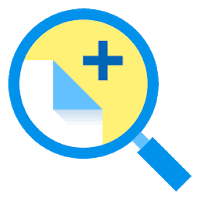
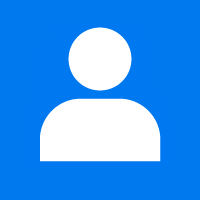



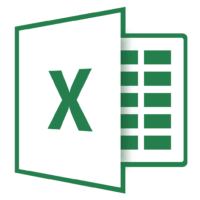
1 Comment
Comments are closed.