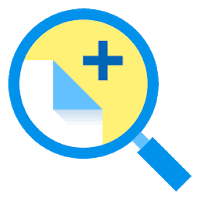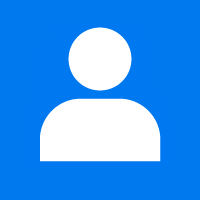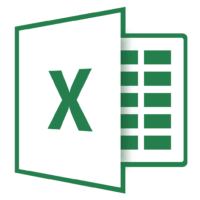Windows 10 is the most widely used operating system in the world. It has many best features to provide the best interface to the user. It also offers many features to make users day to day tasks more easy and enjoyable.
One of the best features is the double blue/yellow arrows on the file or folder. These blue/yellow icons pointing to each other. These arrows indicate that the file/folder is compressed.
Mostly window users are not aware of the Windows 10 NTFS file compression feature. This feature compresses the files or folder to free the space of the disk. If blue/yellow arrows are displayed on the drive it means that the drive is compressed. It has many ways to remove the arrows form the file, folder or drive.
- Disable the compression feature present in window 10
- Configure window 10 not to show these arrows Hide blue arrows from the icons
Hide the two blue arrows icon
In this method, we are replacing the compressed file with the new blank file one.
Click on the start menu and type Regedit.exe and press enter. A small dialogue box of permission is Appears. Click on the Yes button.
In the Registry Editor just copy the path and paste it to address bar.
HKEY_LOCAL_MACHINE\SOFTWARE\Microsoft\Windows\CurrentVersion\Explorer
Click the Explorer to reach the Shell key. If the Shell key is not present then right-click on the Explorer and add a new key with the name of the Shell key.
Then a new folder appears.
Click on the empty spot and add New string and named that you want.
Double click on the new string and type the value data which is written as follows.
C:\Windows\system32\BlankIcon.ico
Click the OK button to apply the setting. Reboot your system to apply the new icon.
Turning off the compression in Windows 10
It is very easy to turn off the compression in the window 10. Just follow these steps:
Right-click on the file/folder/drive which is compressed. A small dialogue box is open.
Click on the General to change the setting.
Right-click on the Advanced. A small window opens.
Then turn off the Compress contents to save disk space.
Click OK to apply the setting you do.