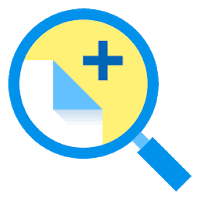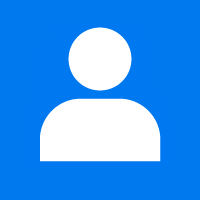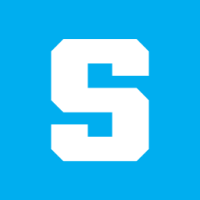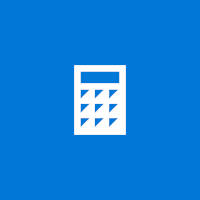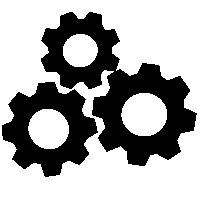Windows app notifications can be invaluable. However, you should disable app notification sounds on Windows 11 to work distraction-free. Here’s how.
Having app notifications emerge on your screen is valuable in many situations. However, if your PC continuously beeps when the notifications emerge on your screen, it cannot be enjoyable to deal with.
System and app notifications warn you of things that need your attention. The sounds can annoy you and those around you trying to get things done if you get constant notification events.
The good news is you can turn off notification sounds on Windows but still see the notification pop-ups themselves. We’ll explain how to disable notification sounds on Windows.
How to Turn Off All App Notification Sounds on Windows 11
You can turn off all app notifications rather than disabling sound individually. Note that when you utilize this option, none of your apps will play an audio notification but will show one on your screen.
To turn off all app notification sounds on Windows 11, all you need is to press the Windows key and open Settings. Once you get to the Windows Settings, select System > Notifications and expand the Notifications option at the top. Then Uncheck the Allow notifications to play sounds option.
Now, Windows 11 will no longer play sounds when showing a notification. This option is more useful if you want to turn off all notification sounds in one fell swoop and not individually.
Managing Windows Notifications and Sounds
If you don’t like to get app notifications on your screen, utilize the steps above to turn the sounds off. The other good thing here is you can turn off sounds on Windows 10 and 11; you need to know where to look.
You can do other things regarding Windows notifications to help manage them. For example, you can turn off update notifications on Windows 11. And if you see notifications distracting, you can block notifications on Windows 11.