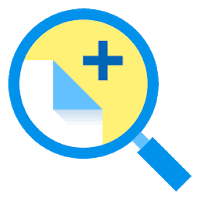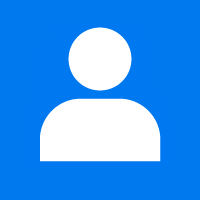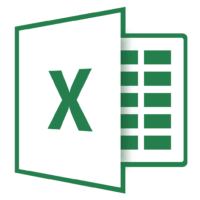Windows 10 gives us many new and advanced features as compared to the previous windows version. It secures our data. It can do many of our regular tasks. Due to a lot of use of windows 10, most of the operations are not performed due to the failure of hardware and software.
The failure of the keyboard and mouse is not very common because these devices are used regularly. If an unaccepted issue occurs that the mouse and keyboard are not working here some steps to solve this problem:
-
Check your hardware status
-
Reinstall your keyboard and mouse driver
Check your hardware status
It is very important to check your hardware before starting your operating system. If the hardware is not properly working so you can face a problem to operate your system. If you are using a wireless mouse or a keyboard it may happen that the batteries of the devices are not properly charged or providing enough power to the transmitter of mouse or keyboard. One of the most common problems is that the ports drivers are not correctly installed.
Reinstall your keyboard and mouse drivers
Sometimes the drivers of the hardware are not working properly. With Windows 10 you can easily reinstall the hardware drivers. Once you have re-installed the hardware drivers for your devices in this case mouse and keyboard and you are still facing the issue then follow the following steps.
Go to Start menu and type Device Manager, click on it to open it.
On device manager look for the keyboard and mouse drivers in the listed devices.
Uninstall the keyboard and mouse drivers and Reboot your system, your devices should be working properly.