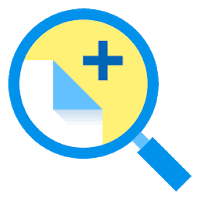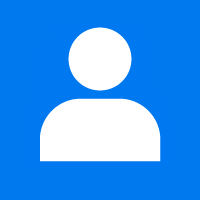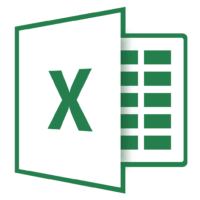Windows 10 is the most widely used operating system all over the world. About 50% of PC use Windows. It is mostly used for personal computers and IoT devices. Its built-in capabilities cooperate with the IT department and other organizations.
In Windows 10 operating system it does not shows the hidden files automatically. It hides many system files by default settings. Hiding system files is to make sure that users can’t delete them accidentally. If you want to show those hidden files follow the below steps:
Click on the start menu and start typing explorer. Click File Explorer to open it. You can also press the Windows+E key combination to open it.
Click on the File menu on menu bar. It will show the file menu and other options. Then click the Change Folder and Screech option.
A new small configuration box will popup called Folder Options.
Click the View option to open view system viewing options.
The View options contain some Advanced settings. Look for the Hide protected operating system files (Recommended). Select this option to show the operating system hidden files.
Click OK to apply the setting. Now you will be able to view your Windows system files and other at different places in Windows like in your Windows folder in C drive or in System folder.