System Image backup is the best way to keep Windows 10 safely on your PC. If you want to make the backup of Windows 10 with all your apps, documents and another type of data this is the best article for you. It will contain all the filed/folders required to restore Windows 10. In this article, I will show you how to create System Image backup with the help of built-in image backup.
Create Windows 10 System image backup
Click on the Start Menu, type Control Panel and click on it.
Then a new window is open with all the settings which it contains. Look for the Backup and Restore (Windows 7) and double-click on it.
Once it opens you will see Back up or restore your files option. On the left side of the Control Panel’s window click on the Create a system image.
If you want to create the system image in the external Hard drive, first connect the hard drive with the PC and Select the on a Hard Drive option and press the Next option.
In this step, the window tells you that which drives will be backed up. Click on the Start backup button to continue.
Now you can see that the widow is creating an image backup, if your image backup data is of the larger amount then PC will take more time and vice versa. It depends on your hard drive data. Wait till it completes.
When it completes the window automatically make the folder in your hard drive named WindowsImageBackup. Go to the Start menu and type This PC and press the enter button to open it. Click on the External Hard drive to open it.
When the Hard drive is open you will see the folder which is named as WindowsImageBackup, click on it to open it.
A small dialogue box is open which tells that you want to create a system repair disc, click on the yes button. When you click on the Yes button windows complete the backup successfully.











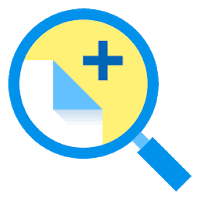
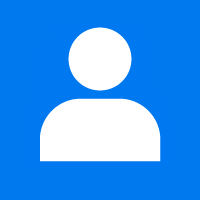



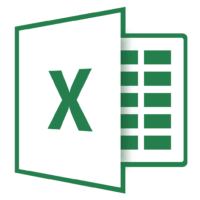
1 Comment
Comments are closed.