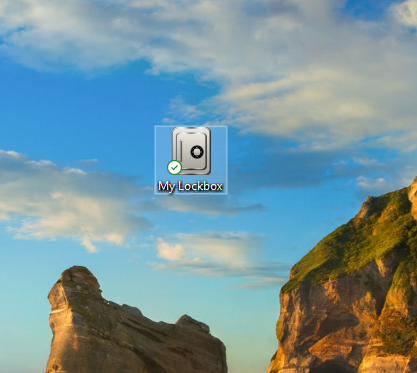Over time, Windows 10 are increasing its features day by day, the number of Windows 10 apps is growing exponentially. If we see most-used apps like Facebook, Twitter, WhatsApp, etc., have arrived. That means we should be more careful about our privacy from our family members and friend, so for this purpose, we use app lock; there are many app lockers that we use, but one of the easiest and simplest is My Lockbox.
You can use the My Lockbox software to lock apps on Windows 10. So, first, you need to download and install the software on your PC. When you first open My Lockbox, it will use a password to protect your app, so you need to set up a password. There is an option of password hint; you can add a touch of your own choice. Now you have to choose the folder where the setup of the apps is installed that you want to lock, so after choosing the folder, click “Ok.”

After clicking ok, it will then lock the folder. So whenever anyone tries to open this app or folder, they will get a notification of appropriate permissions. When you want to open the folder, you need to click on my lockbox, and you need to enter a password that is the only possibility to open the folder so no one can open the folder without knowing the password.
That’s all.
This blog post is powered by AIIT Solutions.