Windows can show you which applications are using your network right now and how much data they are transferring. Resource Monitor can be found in the Task Manager. If there is no problem with your router, Internet service provider, etc., you should check which applications or programs are using the internet connection on the computer.
Apps and programs could be using the internet connection without our knowledge. To check precisely which applications are using your network right now and how much data they are downloading and uploading look in your Task Manager.
Use the Task Manager to See Current Usage
To open the Task Manager, right-click on your taskbar and select “Task Manager” or press Ctrl+Shift+Esc shortcut key.
In the list of Processes, choose the Network to sort the list of running processes by network usage.
See Network Data Usage Over the Last 30 Days
Windows 10 keeps track of which applications are using your network and how much data they are transferring. To find this information you have to follow the below steps.
Open the Start Menu and click on the Setting app to open it.
Click on the Internet and Network tab to open the Internet-related settings.
Scroll down and look for the Data usage and click on it. it will show you how much data is used by WiFi and Ethernet in the last 30 days.






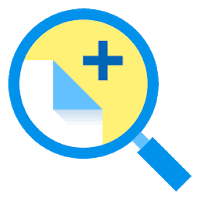
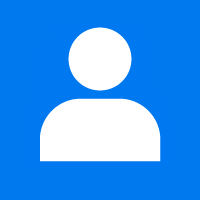



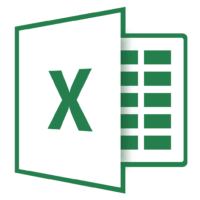
2 Comments
Comments are closed.