Sure you can use the regular methods to do what we’re going to talk about in this post; but just in case you want to know how you can use the command line to open Google Chrome and perform related tasks, then this post will help you. The most important thing about the command prompt is that it can do almost every single task in an easy and effective way. In this guide, you will see how to open Chrome using Command Prompt and Windows PowerShell.
Open Chrome Using Command Prompt
First of all, type the Command Prompt in the Start menu search bar. Click on it to open the Command Prompt.
Once the Command Prompt is opened type the following command to open Google Chrome.
start chrome
Open Website Using Command Prompt
In order to open the specific website on Google Chrome using the Command Prompt, you can follow the below steps.
Open Command Prompt and type the below-mentioned command.
start chrome www.thechhowtodo.com
Open Incognito Tab Using Command Prompt
To open Chrome in incognito mode from the Command Prompt, run the following command:
Start chrome /incognito





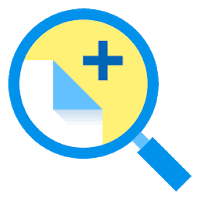
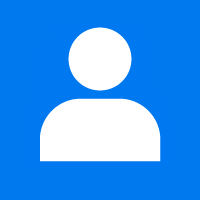



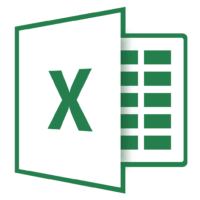
2 Comments
Comments are closed.