The laptop is the most unique type of computer. The laptop is a portable device. Most of the laptops automatically awake when we open their lids. But in most of the laptops can’t take this action due to fault in drivers or hardware limitation. If you are facing the problem that your laptop doesn’t awake when her lid is open so you can solve this form of power setting feature in Windows 10. Just follow these steps to change your laptop behavior:
Open the Setting page from the Start menu.

Click on the System setting.

Click on the Power and sleep button.

Click on the Additional power setting to open the power option in the control panel.

So, a small window opens. Click on the Change plan setting to change your power plan.

Click on the Change advanced power settings.

Expand the Advanced setting of the Power option to change laptop behavior.

So, you change the working of your laptop that you want. Click on the apply button.
This blog post is powered by AIIT Solutions. AIIT Solutions provides Managed IT Services, IT Services Consultancy, Infrastructure Deployments, Network Operation Center Services, Web Development Services, IT Outsourcing Services, Digital Marketing and many more.

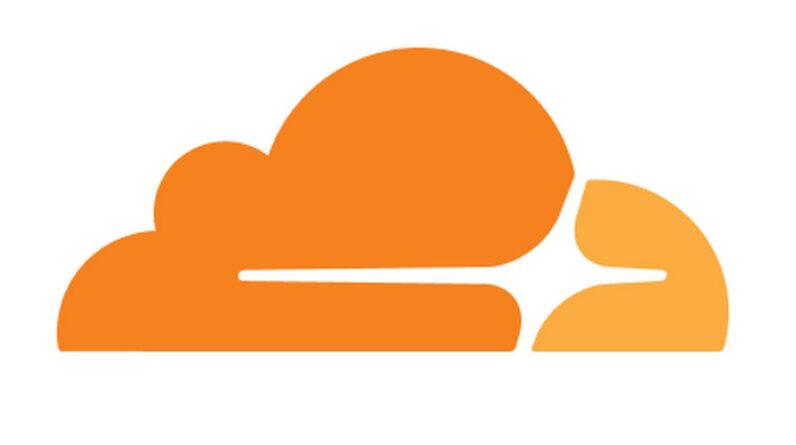



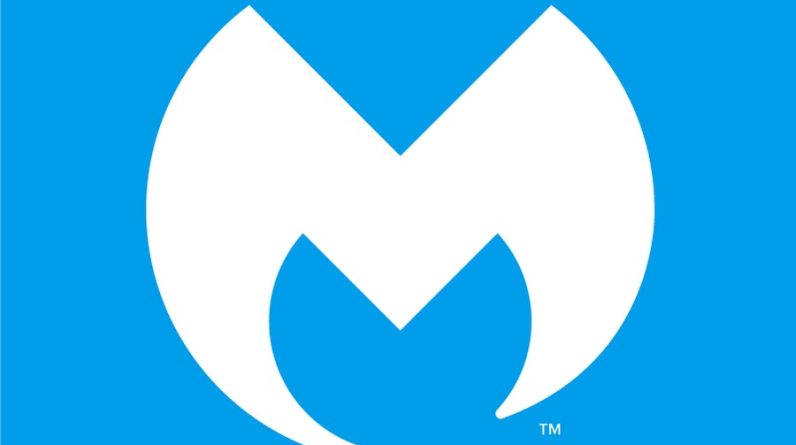
1 Comment
Comments are closed.