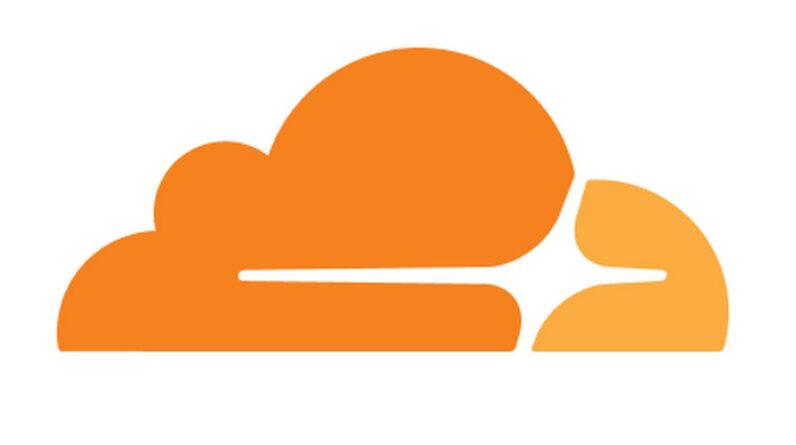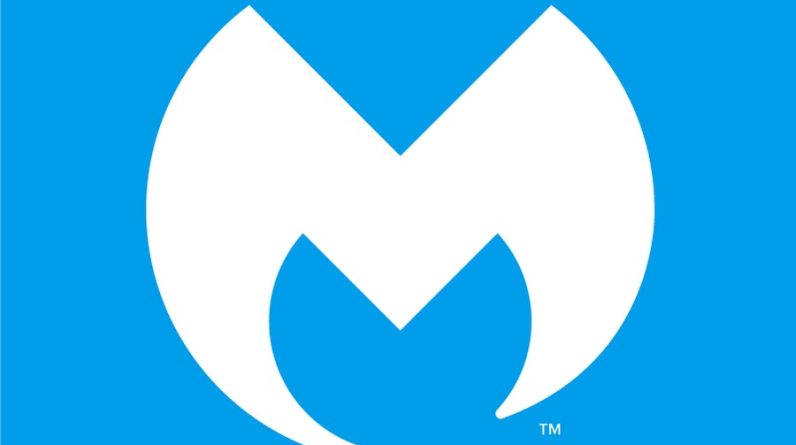It is necessary to check the health of hard drives as it can provide us with crucial information about a failing hard drive. If your hard drive is low on health it might fail soon so it is a good idea to back up your data. Monitoring the health of your Hard drives or Solid State Drive is beneficial to prevent data loss.
Although with the new cloud storage services you can set up an automatic back for your data. If your data is being automatically backed up you do not have to monitor your hard drive as much. However, it is still a good idea to monitor your Hard Drives to plan for a new purchase of hard drive before it fails.
In the article, I will show you a few ways to check the health of hard drives and also provide information about a few software that can fix some of the hard drive issues.
Check the Health of Hard Drives
Hard Drives which includes both your Hard disk and Solid State Drive can be monitored by using the following methods
Basic and Advanced Monitoring Using Windows
Microsft Windows offers us with commands and tools to check the health of our hard disk. Although they might not show up in the percentage of health however these can identify issues such as bad sectors.
Using Command Prompt to monitor your Hard Drive
First, let me show you how to find out if your hard disk is working OK using the Command Prompt.
Click on the Start menu or Search button on the bottom left corner of your Screen and Type Run and open the run box.

Now type CMD in the Run box and select OK to open the Command Prompt.

Next, write or copy and paste this command and press enter.
wmic diskdrive get status, model

Here you will see the model and status of your hard drives. If it says OK then your hard drives are OK but if it says Pred Fail in the status of your hard drive then please immediately back up your data.
Using Windows Check Disk
Check disk is an embedded option in windows that can check the health of your hard drives and fix some problems. When you run check disk the computer it will perform a scan on your disk and this usually takes up to five minutes if no problems are found. Note this program might ask you to restart your computer.
To run check disk open file explorer click on This PC and under Devices and Drives right click on the drive you want to check and click properties

Then click on Tools and under Error-checking click on the Check option to start Windows Check disk.

Select Scan Drive.

After scanning completes if the dialog box says No errors were found or Errors were found and fixed then your drive is OK. However, if it says Errors were found but not fixed or the test completely freezes and couldn’t complete then back up your data

Using Software to Check The Health of Hard Drives
Even though using the above methods can help you find issues in your hard drive but using software to monitor your hard drives can give you more details and can even tell you the remaining life span or current health percentage of your Hard Drive. So I always prefer using software to Monitor my Hard Drives.
Crystal Disk Info (Download Here)
This software is free to use open-source software. It can tell you about your hard disk health temperature and a few details. So download and Install Crystal Disk Info from the provided link and open the software. When you open the software you will be able to see information about your hard drive.

This software will show you health, temperature, Power on Count, and details of your hard drive. If you running multiple hard drives you can choose your hard drive by clicking on it on the top left corner of the software.

Hard Disk Sentinal (Download Here)
This software is my favorite software as it is more advanced and detailed. Although, this software is paid and if you want to buy it I recommend the professional version for the normal user. As it provides you with options to fix certain issues in your hard drive. However, you can also download the trial version from their website to check your hard disk health. Download the software from the provided link and extract the setup and run it to install Hard Disk Sentinal. Then run the software to check your hard disk health. If you are using the trial version and it asks you to enter a registration key just click on close.

This software will show details about the health of your hard drives, run time, estimated remaining life span, etc.
Using Manufacturer software to check the health of Hard Drives
Another way to monitor your hard disk or Solid State Drive is to use the manufacturer software. E.g. in My case I am using Samsung SSD so I can use the Samsung Magician to
manufacturer software will not show details about both if they are not supported by the software.

If you don’t know what hard drive are you using you can find that information by using the following method.
Click on the start menu or search icon on the bottom left corner. Type System Information and open the System Information App.

Now click on the Dropdown icon with Components. Then click on the drop-down icon with Storage and click on disks. Here you will be able to see the model of your hard drive. However, if you still don’t know who is the manufacturer just copy-paste the model into Google.