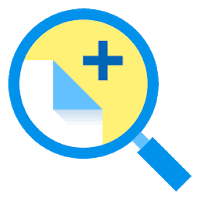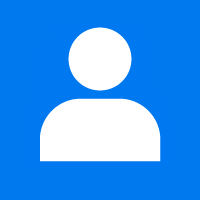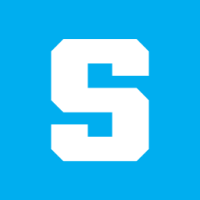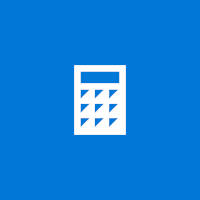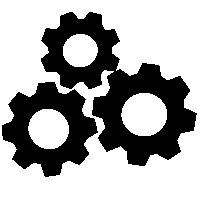In today’s digital age, browsing the internet has become a regular part of our lives. We use the internet for work, research, and entertainment, spending a lot of time visiting websites and exploring online content. When we save websites as bookmarks, the bookmark bar can get messy, using up space and making browsing more difficult. In this article, we will show you how to hide your bookmark bar, creating a cleaner and more enjoyable browsing experience.
Why to Hide Bookmark Bar?
The bookmark bar in web browsers is handy for storing and accessing our favorite websites. But as we collect more bookmarks, it can get crowded and use up screen space. This can make browsing feel cluttered and harder to navigate. To solve this, hiding the bookmark bar maximizes screen space, letting webpages fill the entire screen for a cleaner and more enjoyable browsing experience.
Methods to Hide the Bookmark Bar:
Let’s explore the methods to hide the bookmark bar in popular web browsers:
1. Google Chrome:
- Right-click on the bookmark bar.
- In the contextual menu that appears, uncheck the “Show bookmarks bar” option.
2. Mozilla Firefox:
- Right-click on an empty area of the bookmark bar.
- From the drop-down menu, deselect the “Bookmarks Toolbar” option.
3. Safari:
- Go to the “View” menu in the menu bar.
- Uncheck the “Show Bookmarks Bar” option.
4. Microsoft Edge:
- Right-click on the bookmark bar.
- In the context menu that appears, click on the “Show toolbar” option to disable it.
Benefits of Hiding the Bookmark Bar:
Hiding the bookmark bar offers several benefits that contribute to a cleaner and more enjoyable browsing experience:
1. Enhanced Viewing Experience: By hiding the bookmark bar, you can enjoy a larger and unobstructed viewing area. Webpages will fill the screen, providing a more immersive browsing experience. This is particularly beneficial on devices with smaller displays, where every inch of screen space counts.
2. Minimal Distractions: A clutter-free browsing environment allows you to focus solely on the content you are engaging with. With the bookmark bar out of sight, you can eliminate visual distractions and maintain your concentration, ultimately enhancing your productivity.
3. Increased Privacy: Hiding the bookmark bar can be beneficial for privacy-conscious users. It prevents others from seeing your saved bookmarks, providing an additional layer of confidentiality. This can be particularly relevant if you share your device with others or use it in public spaces.
Alternative Options for Quick Access to Bookmarks:
Although hiding the bookmark bar removes the visible shortcuts, there are alternative methods for accessing your bookmarks efficiently:
1. Bookmarks Menu: Most web browsers offer a bookmarks menu that can be accessed through the browser’s main menu. This menu lists all your bookmarks in a hierarchical structure, allowing for easy navigation. By utilizing the bookmarks menu, you can still have quick access to all your saved websites.
2. Keyboard Shortcuts: Familiarize yourself with the keyboard shortcuts specific to your browser for quick access to bookmarks. These shortcuts usually require pressing a combination of keys like Ctrl (or Command) + B. Knowing and using these shortcuts can greatly improve your efficiency and make your browsing experience smoother.
3. Bookmark Manager: Every web browser provides a bookmark manager that allows you to organize, edit, and access your bookmarks. You can open the bookmark manager by selecting the appropriate option from the browser’s settings or menu.