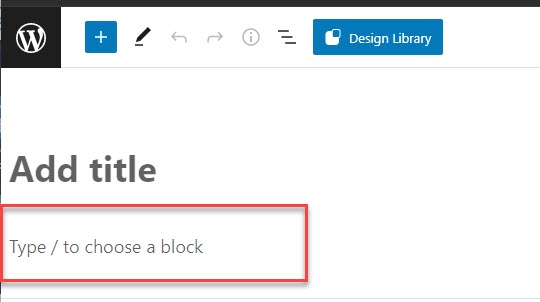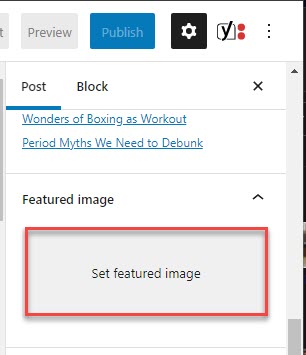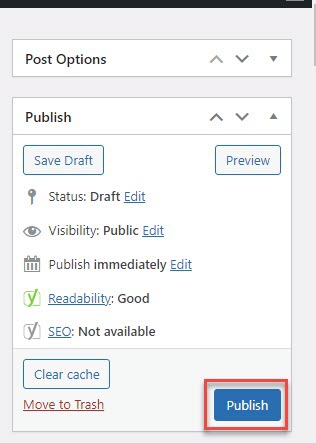Well, you own a domain, and your site is ready to go; now it’s time to start populating it with content. Whether you desire to transmit ideas, earn money, promote a brand, or boost SEO, blogging is a proven way to do it by improving site traffic and enhancing conversion rates.
Add a New Blog Post in WordPress
Follow the steps below if you are interested to start your own blogging. Let’s get started.
Create a New Post – Blog Post in WordPress
First, all you need is to log in to your site. Once you get to your site’s dashboard, select Posts from the sidebar on the left and click Add New; alternatively, you can also start publishing your blog post by clicking the Posts tab and then selecting Add New at the top of the posts window.
Add the Title of Your New Post – Blog Post in WordPress
Enter the title for your post in the first box at the top that says Add title.
Enter Body Content
You can type the body content for your blog post just right below the title box. Here you can put images and other data to make your new blog post look more engaging.
Fortunately, the WordPress editor delivers formatting tools like Bold, Italic, Paragraph Alignment, Styles, Lists, and many others.
Choose a Featured Image
The featured image will generally be shown at the very top of the post. It will also be your blog post’s thumbnail, meaning wherever this blog post appears, the thumbnail image will appear along with it.
You can upload a new image or utilize an existing image from your media library.
Select Tags and Categories
When drafting your blog post, you can add particular tags related to your blog post. The tags and categories section can be found on the right.
Categories are normally more comprehensive, whereas tags are generally more precise. For example, if you are posting a health guide, your category might be “Fitness,” and your tags might be ‘Health, workout, etc.
Click Publish!
Once drafting your post is completed, you can preview what your post will look like on your actual site by clicking the Preview in the sidebar. Once you’re done, click Publish on the right-hand side, and your post will be live!
Or you can click Save Draft and return to it later if you want to make further changes. Drafts are stored in WordPress but not visible to any of your site visitors.
That’s how you can write and publish your blog post in WordPress. Happy blogging!
This blog post is powered by AIIT Solutions.