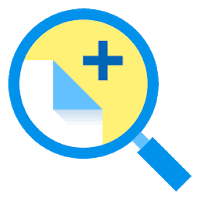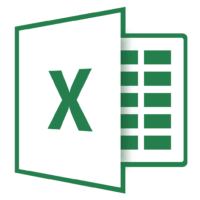When you want to create surveys or documents with Microsoft Word, check boxes make the options more comfortable to read and answer. We’re covering the best option for doing just that. This is ideal for documents you want individuals to fill out digitally within the Word document.
Use Word’s Developer Tools to Add Check Boxes to Word Documents for Forms
To make fillable forms that possess checkboxes, you first need to enable the “Developer” tab on the Ribbon. To do so, open the Word on your system, click the “File” drop-down menu and then select the “Options” command. In the “Word Options” window, navigate to the “Customize Ribbon” tab. On the right-hand “Customize the Ribbon” list, choose “Main Tabs” on the drop-down menu.
On the list of available primary tabs, check the box for the “Developer” option, and click “OK.”
Once done, you will see the “Developer” tab on your Word Ribbon. Just place your cursor in the document where you need a check box, switch to the “Developer” tab, and click the “Check Box Content Control” option.
You will now notice a check box appear wherever you place your cursor. Here, we’ve placed a check box next to each answer; as you can see, those are interactive. Click a box to mark it with an “X” or select the whole form box to carry the check box around, format it, and so on.
That’s it. This is how you can add a checkbox to your Word document.
This blog post is powered by AIIT Solutions.