How To Change Folder Icon In Windows 10
A huge number of Windows users didn’t know that it is possible to change the Folder icon in windows 10. Typically, Windows will choose one of the first four in the listed or sometimes it will display the Windows default folder icons. Here I will tell you how to make any picture you want a folder’s default that displays when you open file explorer. Just follow these following steps to change the folder default icon:
First of all, opens the folder for which you want to set the folder picture.

Click on the folder to open it, click on the picture and you will see the Manage options on the title bar. Choose the view option and select the File name extensions.

Then rename the picture in the folder to Folder.gif to set the image file as folder picture for that folder.

When you rename the picture, you will get a warning dialogue box option click on the yes.

Go to the folder properties to set the picture on the folder icon.

A new small window opens. Click on the customize and choose a file that you want to set a folder icon and press the Enter. The selected picture will be set as a folder icon.

Select the file you want to set as a picture file for the folder. Once selected, click on Apply and then OK. Your folder will show the selected file as a folder picture.
This can help you make your folder more understandable based on the content placed in it.

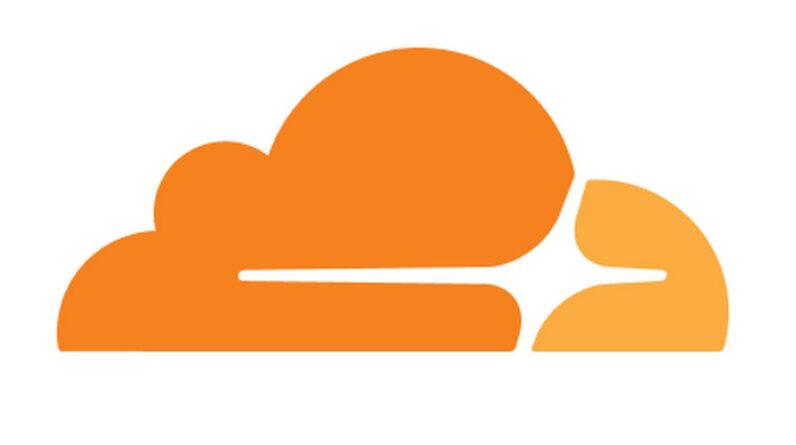



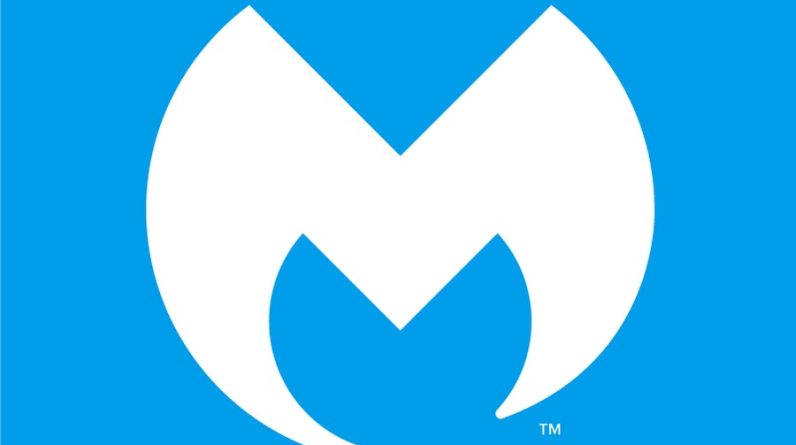
1 Comment
Comments are closed.