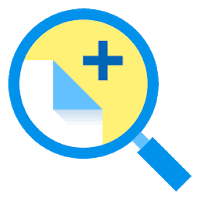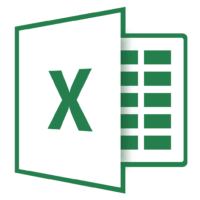Microsoft Word’s dark mode uses a dark theme for your entire user interface. If you’d like to maintain your page’s color white while still operating dark mode, or if you desire to bring Word back to light mode, you can efficiently do that by following a few simple steps. Keep reading if you are interested in using the dark mode, as we will walk you through the process.
To bring Word back to light mode, activate Word’s “White” or “Colorful” theme. If you’d like to resume using Word in dark mode but want your page color to be white, tweak a setting on Word’s “Options” section. Here’s how you can disable the dark mode on Microsoft Word. Let’s begin.
Turn Word From Dark to Light Mode
To disable dark mode and bring Word back to light mode, all you need is to launch the Word app on your PC.
Once you get there, look for the “File” option in Word’s top-left corner.
From the sidebar on the left, choose “Account”. Then, on the right side, click the drop-down menu in the “Office Theme” section and choose “White”. This instantly disables dark mode in Microsoft Word and enables light mode.
You can also implement the “Colorful” theme if you’d like to keep Word full of colors. It’s similar to the “White” theme.
That’s it. This is how you can turn off the dark mode on Word.
This blog post is powered by AIIT Solutions.