When you install third-party antivirus software on your Windows 10. The Microsoft Defender antivirus automatically goes into passive mode. When this mode activates your system is no longer fully protected by the Windows Antivirus.
When it comes to Windows Defender, it has now evolved a lot and is a worthy competitor for any antivirus software out there. But still, people have trust issues with the embedded antivirus.
Most of the time they end up using free antivirus software to stay protected. So, in this short article, we will like to inform you about what exactly is the passive mode and how does it work.
What is Passive Mode and How does it Work?
In short, installing any third-party antivirus/antimalware software will enable passive mode on the Windows defender. Microsoft has designed the Windows defender to be friendly to any external antimalware/antivirus software.
Microsoft allows these third party software to make changes and put it in passive mode. However, even if Windows Defender is disabled, you can still use some of the options.
This mode works differently on the different versions of Windows 10. If you have Advanced Threat Protection then it will only partially disable some features of your antivirus.
However, ATP is only available on enterprise and education versions of Windows 10. But you can still buy it as an add-on for your current license.
Available Options on Passive Mode
After installing a third party software you can still partially use the Windows defender. You can set up the defender for periodic scanning. Periodic scanning will come as a fail-safe for your current antivirus. So, after enabling periodic scanning you will be able to enhance your system protection.
To enable Windows defender for periodic scanning, follow these steps.
- Open your start menu or taskbar and type “Windows Security” and open the Windows Security app.
- Now click on “Virus and Threat Protection” and select “Microsoft defender Antivirus options“.
- Now turn on “Periodic Scanning”
Once you have turned periodic scanning, Windows defender will periodically scan your PC. However, it will not provide you with the level of security that it provides by default.
Features not available during Passive mode
Gone are the days when the Windows defender was not a worthy entity for your system protection. Now a day it protects you in so many ways than you can imagine. So, let’s talk about the features that are disabled when the Windows defender is not in active mode.
- Controlled Folder Access.
- Virus and Threat Protection.
- Network Protection.
Other than the controlled folder access your new antivirus software will take over Virus and threat protection and network protection from your Windows Defender and the Windows Defender will go into passive mode.
However, you have to understand how beneficial is the control folder access. It is specifically designed for ransomware protection.
If you are just using freeware that does not offer similar protection to the control folder access then we think that you are downgrading.
Conclusion
We know that people still don’t trust the Windows 10 Antivirus that much. But we think that it is a better option for you than some of its free counterparts and you can also easily use it. We know that it’s not perfect but so is the other antivirus software
We recommend using Malwarebytes with your Windows defender for better protection as it will not put the Windows defender out of the active state. However, if you are using a premium antivirus software that offers better protection
Then you would be better off with the Windows defender passive mode. Please note that never install two different antivirus software on your computer. As they are not usually compatible with each other.
But the Defender Passive mode allows you to use your new Antivirus and some features of your Windows defender at the same time without any issues. So, your system is well protected.




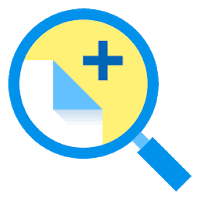
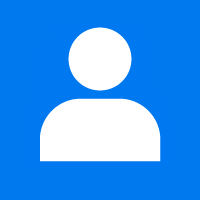

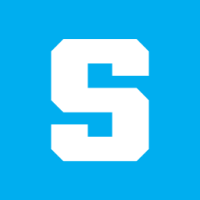
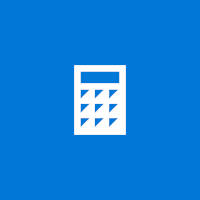
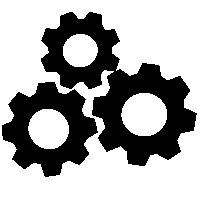
1 Comment