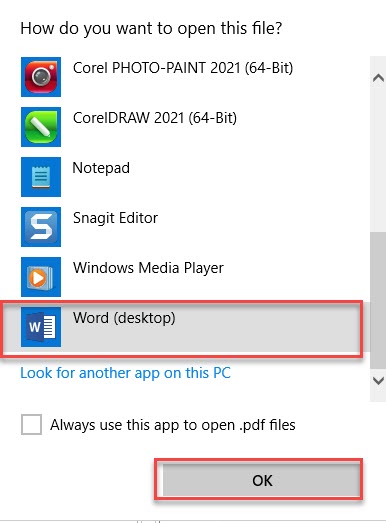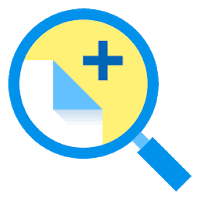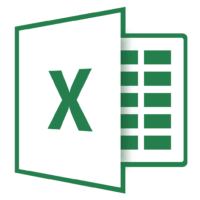You can open various file formats through Microsoft Word, including PDF. If you don’t want a dedicated PDF reader, keep reading this article to know how to view and edit your PDF files in Word.
If you’re searching for how to edit your PDFs in Microsoft Word, remember that the app may not be able to keep all the original formatting of your files. This is because Word occasionally transforms your PDF into an editable document, where the formatting gets lost.
Open PDFs in Microsoft Word Through File Explorer
A quick way to access your PDF file in Microsoft Word is to locate it in File Explorer and open it from there. If you’re a Mac user, you can open Finder, right-clicking your PDF, and choosing Open With > Word.
To do that on Windows, launch File Explorer and locate your PDF. Right-click your PDF and select Open With > Choose Another App from the menu.
Select Word from the app list. If you don’t see this app, click “More Apps,” and you’ll see all your installed apps.
Once you find the Word, click “OK” at the bottom.
Your PDF will launch in Word, and you’ll get a prompt. This prompt displays that Word will convert your file to an editable document and that you could lose some formatting.
Continue by clicking “OK.”
You can now catch the contents of your PDF file on your screen.
If you’d like to do modifications to your file, then at the top of your file’s contents, click “Enable Editing.”
And that’s how you use Microsoft Word as a PDF reader on your Windows device. Very useful!
This blog post is powered by AIIT Solutions.