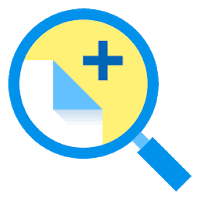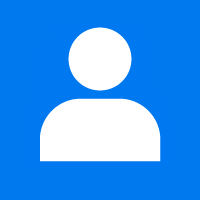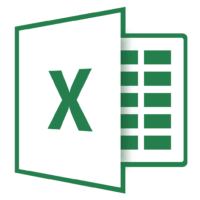When you install any software to solve your daily problems and you want to send feedback, you might need their version number of the software. To know the version number of any software that you installed from the store or out of the store like normal Windows32 application. Following method may help to know the version number of any software:
Check the version number of desktop programs in Control Panel
Open the Start Menu and start typing Control Panel click on the Control Panel to open.
Control Panel appears in a new window with many confiugration options. Go to the Search bar and type Programs and Features. Click to open it.
On the right side of the Control Panels window, you will see the version numbers of the applications that you install.
Check version numbers of applications in Settings
To check the version number of any software or program in the setting just follow the following steps:
Open the Start menu to open the Setting app.
Click on the Apps page to see all apps and programs installed in your system.
To view the version number of the program, click on it and click again on the Advanced options.
So, the Specification section of the program is open where some of the basic information is written include version number.
Know the version number of the desktop programs and apps
In order to check the version number of the desktop applications follow the following steps:
Open the application that you want to know her version number. Click on her About and you will see the Check for Updates and Version number.