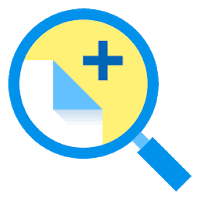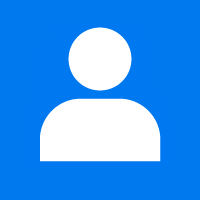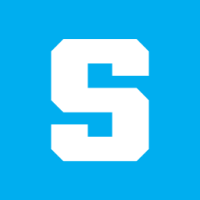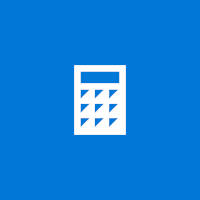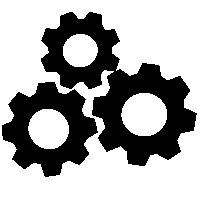Windows 11 is the latest operating system from Microsoft, and it comes with a range of new features and improvements over its predecessor, Windows 10. To get the most out of your Windows 11 experience, it is important to keep your operating system up to date with the latest updates and security patches. In this article, we will discuss how to update Windows 11.
Method 1: Using Windows Update
The easiest way to update Windows 11 is to use the built-in Windows Update feature. Here’s how to do it:
- Click on the Start button and select “Settings”.
- In the Settings window, click on “Windows Update” from the left-hand menu.
- Click on the “Check for updates” button.
- Windows will now check for available updates. If any updates are available, click on the “Download” button to start the download process.
- Once the download is complete, click on the “Install” button to start the installation process.
- Windows will install the updates and may require a restart of your PC to complete the process.
Method 2: Using the Microsoft Update Catalog
If you prefer to download and install Updates manually, you can use the Microsoft Update Catalog to find and download updates for your Windows 11 PC. Here’s how to do it:
- Open your web browser and go to the Microsoft Update Catalog website.
- In the search box, type the KB number of the update you want to download.
- Click on the search icon to start the search.
- Select the update you want to download and click on the “Download” button.
- Choose the appropriate version of the update for your PC and click on the “Download” button to start the download process.
- Once the download is complete, double-click on the downloaded file to start the installation process.
Method 3: Using the Windows Update Assistant
If you are having trouble updating Windows 11 using the built-in Windows Update feature, you can use the Windows Update Assistant to update your PC. Here’s how to do it:
- Go to the Microsoft website and download the Windows Update Assistant.
- Run the downloaded file and click on the “Update Now” button.
- Windows will now check for available updates. If any updates are available, click on the “Next” button to start the download process.
- Once the download is complete, click on the “Restart Now” button to restart your PC and complete the installation process.
Conclusion:
Updating your Windows 11 PC is essential to ensure that your system is running smoothly and securely. By following the above methods, you can easily update your PC with the latest updates and security patches. Remember to always back up your important files and data before installing updates to avoid any potential data loss.