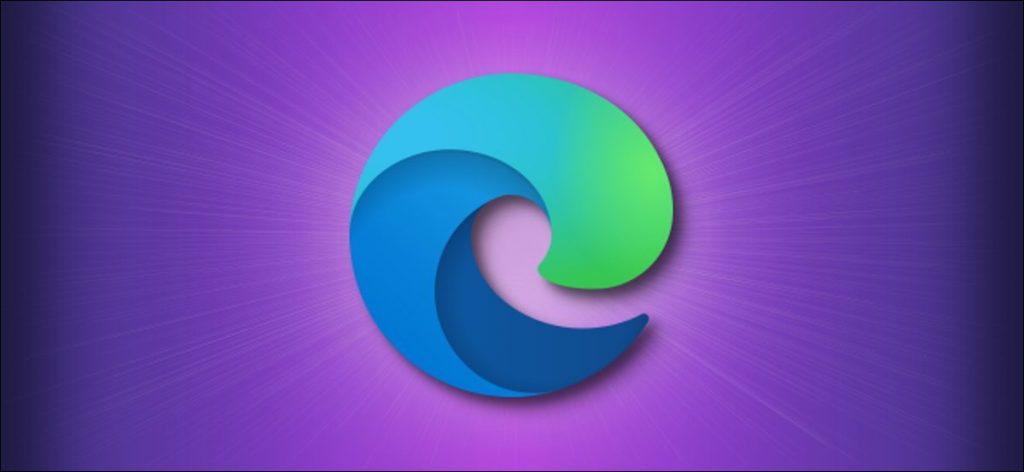Microsoft Edge provides a lot of features. One of the critical features is a built-in password manager. When you log in to any website of any type, they show the pop-up option of saving the password through this feature; we don’t write our password again and again for the same website. But there are some issues with that if someone else is using the PC, this will interrupt them again and again by the pop-up to save password. Or if you are using someone else computer, and you don’t want to keep your password. Then there is a setting to how to control the Microsoft Edge password setting for your privacy.
How to Turn off Save Password Pop-ups in Microsoft Edge
First, go to the three-dot setting, which is on the right up corner. This will show you a menu here; click on the settings option.
Now scroll down a bit and click on the Passwords option.

After clicking on the password option, there is a toggle option for turning (OFF) or (ON) for saving passwords in Microsoft Edge.

When you disable this option, no pop-up for saving the password will be shown on Microsoft Edge. If you have changed your mind to save the password at the time of need, then follow the above instructions and turn the toggle on to save passwords. By enabling this toggle, you can save passwords, or by disabling the option, Microsoft Edge will not save future passwords.
This blog post is powered by AIIT Solutions.