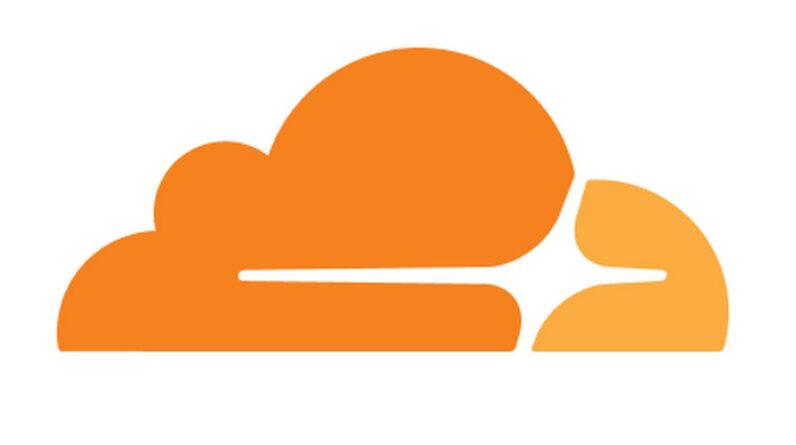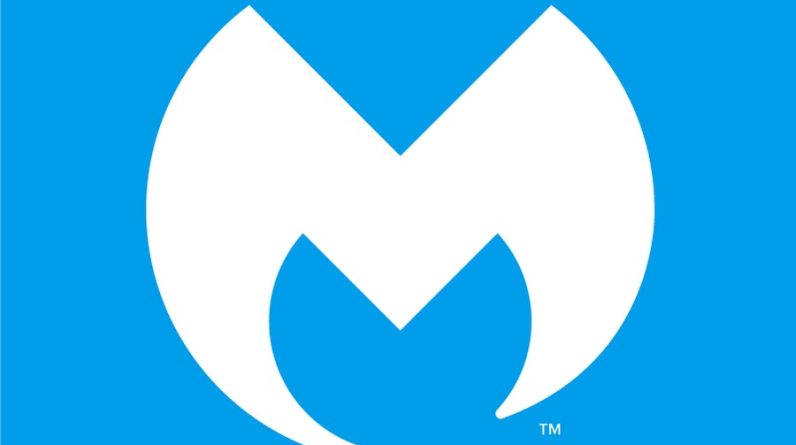Most people still do not know the benefits of turning off the Mouse acceleration. Mouse Acceleration is a feature in Windows 10 that allows the mouse to work more efficiently and quickly. Disabling it might improve your signal accuracy, letting you land right on point each time. It will enable the mouse to work faster and move forward quickly. If you want the accuracy of your cursor position, then turning off the Mouse Acceleration feature is the only option. It is beneficial for gamers who need the precision of cursor position when playing games. It is also helpful for graphic designers, to disable it, all you need is to follow the below steps. In this article, we will take a look at how to disable mouse acceleration on your Windows 10 device.
How to Turn Off Mouse Acceleration on Windows 10
To get started, click on Windows Start Menu and search for Settings. Then open the results.

Once you get to the Windows Settings panel, click on “Devices.”

Next, click on the “Mouse” in the left sidebar and move to the “Additional mouse options” on the right side.

Once clicked, the Mouse Properties window will appear. Click the “Pointer Options” tab. Now, untick “Enhance Pointer Precision,” and then click “Apply.”

When you are done, the Mouse acceleration is now disabled. Now you can close the Settings and easily observe the improvements; this should help you land on your targets more accurately.
That’s it, share your feedback here in the comment section below to let us know if it works for you. Good luck!
This blog post is powered by AIIT Solutions.