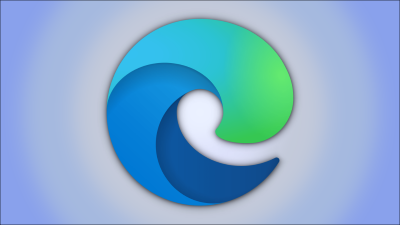Microsoft Edge and Google Chrome are very different from each other. If you want to show or hide extensions in Google Chrome, you can do it with ease. On the other side, if you’re going to hide or show extensions on the Microsoft Edge Toolbar, you can do so quite easily. In this article, we will take a look at how to hide or show Extensions on the Microsoft Edge Toolbar.
If you are using many extensions on the Microsoft Edge toolbar. You can simply hide a few or all of them completely. All you need is to update the Microsoft Edge browser to the latest version on your system. Launch the browser and all the extension icons will appear on the toolbar in the top right corner of the Microsoft Edge browser.

To hide the unnecessary extensions, right-click on that extension you want to hide. Next, a menu will appear, select the “Hide from toolbar”

Repeat the same process if you want to hide more extension icons from the Microsoft Edge toolbar. Inversely, if you change your mind, and you want to reveal some or all of the extension icons on the Microsoft Edge toolbar, you can do so quite easily.
This blog post is powered by AIIT Solutions.