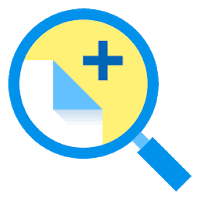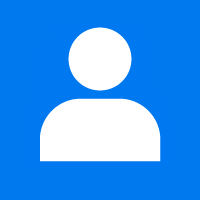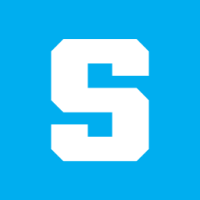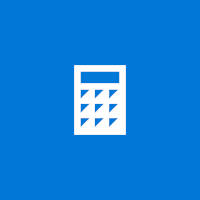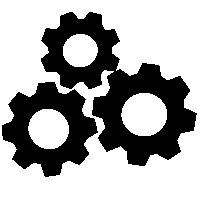It’s straightforward to use your Windows 10 PC remotely, thanks to Remote Desktop Protocol (RDP), assembled into Pro or Enterprise versions of Windows 10. The RDP port is 3389 by default, but you might need to change it. Here’s how.
Change the RDP Port on Windows 10
First, sign in to Windows 10 through an administrator account. We’ll need to make a minor edit in the Windows Registry to change the RDP port number.
Once you’re ready to change the RDP Port on Windows 10, click the Windows Start Menu, search for the “regedit,” and click the “Registry Editor” icon. Using the sidebar on the left of the Registry Editor window, navigate to the following key:
KEY_LOCAL_MACHINE\System\CurrentControlSet\Control\Terminal Server\WinStations\RDP-Tcp
Once you get to the “RCP-Tcp” folder, scroll down in the list in the right half of the window and double-click “PortNumber.”
A small editable window will appear; choose the “Decimal” option under “Base.” Using the text entry box, adjust the value to the new port number you like to use for RDP. For instance, if you would like to use port “1337” for RDP in the future, you would need to type in 1337. Then click “OK” to apply the changes.
Close the Registry Editor and reboot your PC for the changes to take effect.
That’s all there is to it!
Once you’ve modified the RDP port, you can connect to your PC using the new port number utilizing Microsoft’s Remote Desktop client. Please specify the new port number when you connect, for example, 192.168.1.100:1337. Stay safe out there!
This blog post is powered by AIIT Solutions.