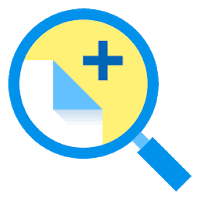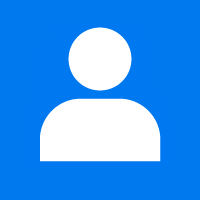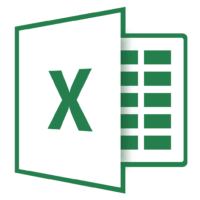Zoho provides affordable business and personal solutions for users. Whether you are using Zoho Mail for business or personal use you might want to add multiple email accounts to your Zoho account. Especially when it comes to business a person might require adding multiple email accounts. Managing multiple accounts from one place is a time saver and Zoho mail also offers this feature. In this article, we will show you how you can add multiple accounts in your Zoho mail.
You can use Zoho mail to manage your other email accounts such as Gmail or Hotmail. You can set up POP or IMAP access to your accounts in Zoho Mail. However please note that you might need to enable POP and IMAP access in your email account that you are adding. Here is how you can add multiple emails in Zoho Mail.
Add Multiple accounts in Zoho Mail
To add multiple accounts in Zoho Mail first open up your Zoho mail account in your browser. Click on the Settings icon on the right corner of the screen.
Now click on Add POP 3 or Add IMAP under mail accounts. If you are not sure what pop3 or IMAP is you can read this article for details. In short POP downloads, your inbox contents from the mail servers and deletes it on the mail server and IMAP syncs your complete email address.
Now click on Add Mail Account.
Now select the account type to POP3 or IMAP and select your email service. If you are using an account from the listed services select it. If your listed service is not shown click on others.
Enter your information and click Save.
.
Before clicking save make sure your POP3 or IMAP server configuration matches your email service provider.
This will add your desired email to your Zoho account. However, If the error pops up “Application-specific password is required”. Then open your email that you are trying to link and generate an application-specific password. This error normally pops up if the email you are trying to add is using 2FA. To Generate App password on Gmail follow this method.
If you are using another service as your email provider just search on google on how to generate app-specific or app passwords for that email service. If you are still confused or cannot find the information leave us a comment we will try to help out.
To add email through Zoho app just open the app and tap on the three lines on the top left corner.
Click on the Settings icon.
Select Add Account. This will take you to Zoho’s website after that you will have to follow the above method to add multiple emails to Zoho mail.