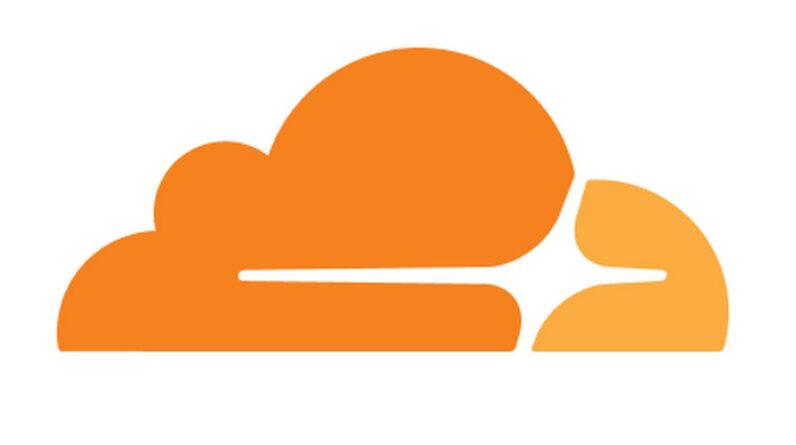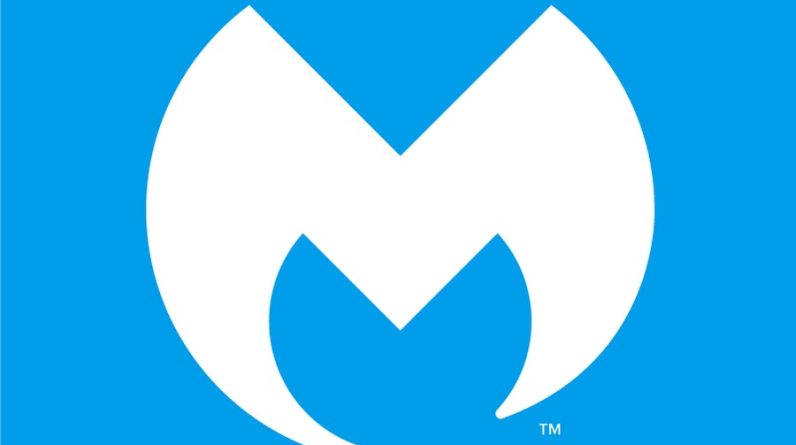We save a lot of information in our browsers while surfing the Internet. Usually while using the internet daily we save our logins, payment methods, or addresses to easily access this information for later use. Google Chrome and other browsers provide us this option to save your information for later use. Normally, there is no issue in saving this data but while using a public computer such as an office computer it is a good idea to remove personal information from Google Chrome or other browsers.
After you log in your Google account into your browser in a new device it can sync the personal information present in your account to the browser. You can turn off sync or logout your account to remove this information. However new information such as login credentials you saved for websites still might stay saved in the browser. You might just want to remove some specific personal information from your Account.
By using other methods such as resetting chrome can remove this information completely but you might want to save some information. Using incognito mode is another method to not store personal information in Google Chrome. However, Incognito mode will not remove the old information saved in Chrome.
Removing Personal Information
To remove personal information from Chrome follow these simple steps.
Open Google Chrome and click on the three dots on the top right corner of the screen.

Now click on Settings.

Now click on You and Google and under the autofill tab you will be able to see different options such as Password, Payment methods, or Addresses. You can also click the Autofill option directly to access this tab.

Here you can select the saved information you want to remove e.g. If you want to remove saved passwords on a specific website click on passwords. Please remember that the autofill option only auto-fills the password information that is saved. It will not remove your email id. It will only remove your passwords, payment methods, and addresses that are saved.
Here you will see your saved credential to different websites. Click on three dots in front of the credential you want to remove.

Now click on remove to remove the information.

Please note that this will only remove the information from the specific browser. You can also remove other information such as payment methods or addresses. However please note the browser will still remember information such as your email address. Please use the Clear browsing data option to remove all the information completely.
If you want to completely remove information you should clear all your browsing data and reset google chrome by following this simple guide.