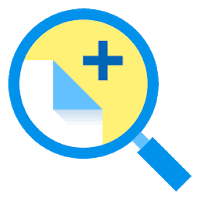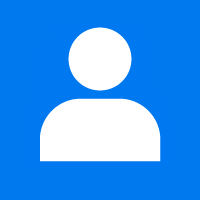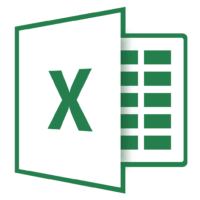In this article, I will explain to you how you can make a bootable USB for all Windows operating systems. If you already have any version of Windows install then you can use Windows built-in utility for creating a bootable disk. The utility is called DiskPart.
- Open a command prompt. (Run as Administrator) and then type Diskpart.
- Make sure your USB drive is connected with your computer.
- Type list disk and it will show all of the disks attached to the computer including USB Drive.
- Now select the disk listed as USB Drive using Select Disk 1 command.
- Then clean the disk using the clean command. All data will be deleted.
- Now make your USB partition as primary using the command create partition primary.
- Once done, format the USB using format fs=ntfs quick command.
- Now run active command and then exit.
Your USB is now bootable USB drive. Copy windows files from DVD or ISO into the USB drive and boot your computer using this USB Disk
This blog post is powered by AIIT Solutions. AIIT Solutions provides Managed IT Services, IT Services Consultancy, Infrastructure Deployments, Network Operation Center Services, Web Development Services, IT Outsourcing Services, Digital Marketing and many more.