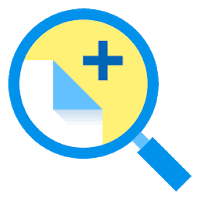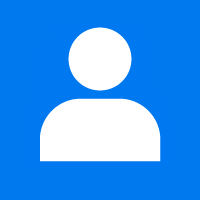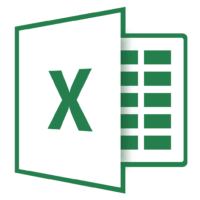Ubuntu is the widespread Linux distribution available in a different edition. It is one of the most needed operating systems that run in different editions: desktop edition, IoT, and cloud.
VMWare workstations
VMWare workstation is the widespread application platform that creates virtual machines. It comes with two products: Workstation pro and workstation player.
VMWare Workstation Pro is paid but with lots of features, and VMWare workstation player is free but with limited features.
Install Ubuntu on VMWare Workstation
If you want to install Ubuntu on your VMWare workstation, you need a physical machine, a VMWare workstation pro, or a player. According to your choice and a host minimum of 8GB storage.
Steps need to follow for installation:
- Setup VMWare Workstation: First, you need to download the VMWare workstation application for your operating system and install it on your machine. Open the application and create a new virtual machine.
- Select Configuration Wizard: You can choose a typical or custom configuration wizard. If you want to install with all configurations, choose custom because it is flexible.
- Select Virtual Machine Hardware Compatibility
- Select Operating system media: “I will install the operating system later.”
- Choose the Operating system of your choice.
- Name the virtual machine and its location.
- Allocate the processor: Assign the processor and resources.
- Allocate the memory for the virtual machine: Memory allocation is the same as processor allocation.
- Choose the network configuration of your choice.
- Select the I/O controller type.
- Then Select Virtual Disk.
- Next, select disk Capacity: Selecting a single disk will increase the performance.
- Create a virtual machine and install ubuntu Linux on the workstation
- Press the play button and start the virtual machine
- This is how you install Ubuntu Linux easily on a VMWare workstation.
This blog post is powered by AIIT Solutions.