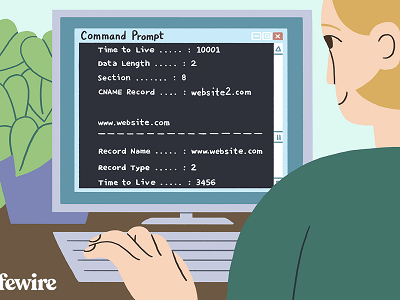Clearing the DNS Resolver Cache can help resolve DNS-related problems in Microsoft Windows 10. Many computer operating systems use caching to store DNS lookup results. Normally this is not a problem and accelerates network performance. However, when you are developing a website or configuring domain settings, your computer’s DNS cache can get in the way, preventing you from accessing the correct site.

Clear DNS Cache on Windows 10
To clear the DNS cache, follow the default procedure below for your computer’s operating system. Click on the Start Menu and search Command Prompt or “cmd” shortly.

At the command prompt, type the following command and then press Enter:
ipconfig/flushdns

That’s it for flushing the local cache. If you want to check the local cache, then move on to the next step. This is another simple command just type:
ipconfig /displaydns
This will display all the local cache entries.

Besides Windows Command Prompt, you can also use “Powershell” to clear the DNS cache in Windows 10.
What is the DNS Resolver Cache?
Whenever you visit a website using its domain name (i.e. techhowtodo.com), your browser is directed to a DNS server where it learns the IP address of that website. You are then directed to that website. A record of the IP address that the domain name points to be created within Windows so that if you visit that same website again, the information is accessed quickly. These records that get created make up the DNS Resolver Cache.
Why would flushing the DNS Resolver Cache fix anything?
Sometimes an IP address to a site may change. If the DNS Resolver Cache has the old IP address record, it may result in your computer not being able to reach the site. Cached data can also become corrupt. Therefore, clearing it is a step you can take whenever you cannot connect to a site.
Can I view the data in the DNS Resolver Cache?
Yes. From a command prompt, you can use the “ipconfig /displaydns” command or the “Get”>-DnsClientCache” PowerShell command to view the data.
This blog post is powered by AIIT Solutions. AIIT Solutions provides Managed IT Services, IT Services Consultancy, Infrastructure Deployments, Network Operation Center Services, Web Development Services, IT Outsourcing Services, Digital Marketing and many more.