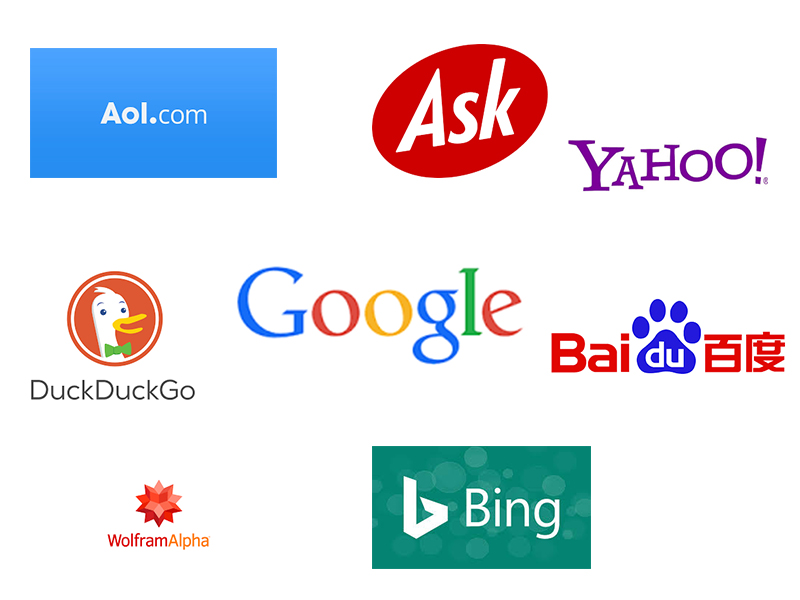Google develops the Chrome browser, but you don’t need to use Google’s search engine with it. You can choose from any listed number of other portals and make them your default. We’ll later show you how you can set up the default search engine on Google Chrome. Chrome has the capability to change the default portal on all platforms, including Windows 10, Mac, Linux, Android, iPhone, and iPad, e. This determines which portal is used when you type in the address box. Let’s see how we can change the default portal on Google Chrome.
Setup Default Search Engine
Click on the start menu and search for Google Chrome and click open.

Now, click on Chrome’s menu button, represented by three horizontal lines at the top right corner of the browser window. When the drop-down menu appears, select the “Settings“.

Scroll down to the “Search Engine” section and click the arrow to open the drop-down menu.

Click on one of the visible portals that you want to make your default.

Here you can also modify the search engines by clicking “Manage Search Engines.”

Click on the three dot icon, to “make default, Change or remove” a search engine from the list.

You can also manage if a search engine that you want to make default, if not found on the list, Click the “Add” button to enter a new one.
 Summary & Conclusion
Summary & Conclusion
Google Chrome is an internet browser which has many features and many modifications are possible . So, we are here to show you how you can change the default portal on Google Chrome. The following few steps are enough to understand the whole process.
First and foremost, click on start menu and search for Google Chrome. Once appeared click to open, there will be a three dot portion on the top right corner of the window. Once you open, click on the setting’s portion and from there you can manage or change your default search engine on Chrome.
This blog post is powered by AIIT Solutions. AIIT Solutions provides Managed IT Services, IT Services Consultancy, Infrastructure Deployments, Network Operation Center Services, Web Development Services, IT Outsourcing Services, Digital Marketing and many more.