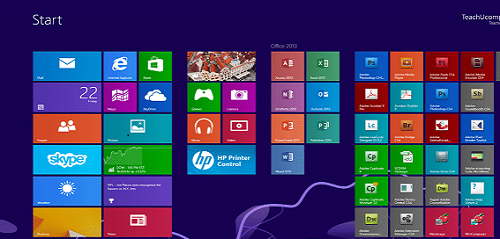How to Hide Most Used Apps in the Start Menu on Windows 10
The Start menu in Windows 10 contains a lot of app information. One of the default features is the “Most used” list at the top of the left-hand column. It allows for quick access to the apps and other system items that you use frequently. Whether you’d like to simplify the Start menu or hide the list due to privacy concerns. Hiding the most used apps list is easy. Here’s how to do it.
When the “Most Used” section is enabled, the Start menu keeps track of which apps you use the most, and it displays them in a Start menu list.

If you don’t like to see the “Most Used” app list from the Start menu, you’ll need to visit Windows Settings. First, Click on Start Menu and search Settings. Click to open Settings.

Now, click on “Personalization.”

In Personalization, click “Start” on the left sidebar of Windows 10. 
Now in the Personalization section click on Start from the left-hand list. Then turn off the “Show most used apps” switch.
Once you have completed the process, you won’t see “Most Used” app list on the Start Menu.
This blog post is powered by AIIT Solutions. AIIT Solutions provides Managed IT Services, IT Services Consultancy, Infrastructure Deployments, Network Operation Center Services, Web Development Services, IT Outsourcing Services, Digital Marketing and many more.