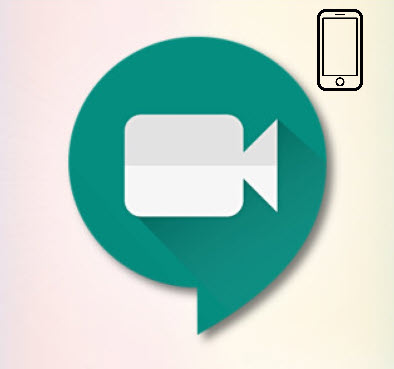Google Meet previously known as Google Hangouts Meet is now free for all users. Previously the premium version of Google Meet was not available for free and came with the premium subscription of G-Suite. However, a free version of Google Meet was available named Google Hangouts with a limit of 25 participants.
After the coronavirus pandemic closed down educational institutes and offices temporarily. Google announced back in April that Google meet was now free for everyone. The premium version of Google meet can handle participants up to 250 people.
After Google Meet became free for everyone Google embedded it directly into the user’s Gmail account and app. It will be shown on the main screen of the app as an extra feature. However, a lot of people might not be happy with this change and want to revert to the default look. Especially in the mobile app, the Google Meet Button could be considered annoying.
Here, we will show you how to disable Google Meet in your Mobile app and also on your web browser.
Disabling Google Meet in the Mobile App
To disable Google Meet in the mobile app follow these simple steps.
Open the Gmail App and Tap on the Three lines on the top left corner of your screen.

Now Scroll down and tap on Settings.

Now Select your Account

Scroll down to the meet tab and untick Show the Meet Tab for Video calling.

It will update and restart the app. Now you will not be able to see that annoying google meet ICON.
For Browsers
Google Meet feature is not as annoying in your pc browsers however you can still remove it from your email tabs if you want.
To remove Google Meet on Browsers open your email and click on the settings icon on the top right corner of your screen.

Now click on See All Settings

Select Chat and Meet and now select Hide the Meet Section in the main menu and click on save changes

You can revert these changes easily by following the same steps.