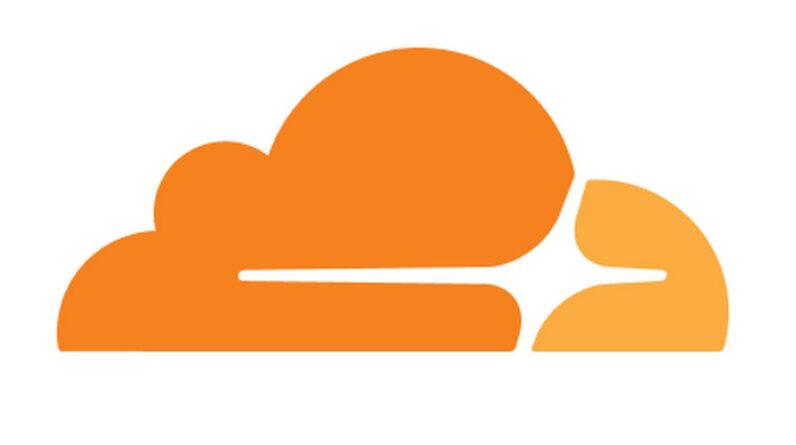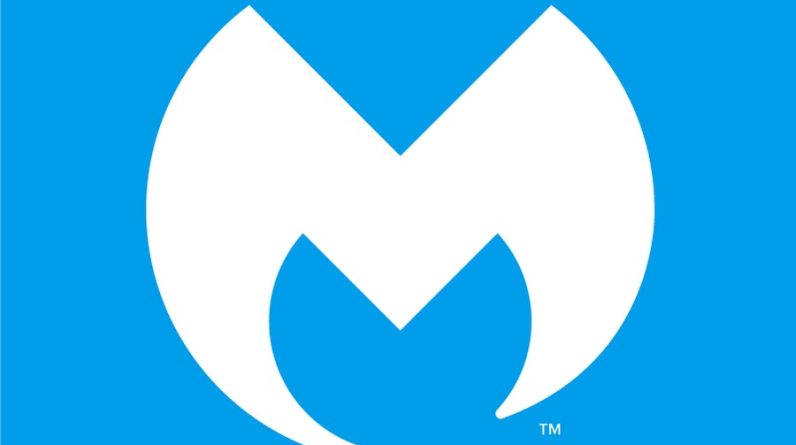WordPress is the most popular content management system which is available for free. WordPress is used by over 30% of the websites hosted worldwide. The most popular websites include the New York Times, Sony Music, Tech Crunch, etc. WordPress.org released the new version 5.5 (Eckstine) on August 11, 2020. This update brought along many features but a prominent feature that was added was the ability to auto-update plugins in WordPress.
The Auto-update feature was introduced for both themes and plugins. Keeping your website up to date with the latest stable version of plugins, themes are always recommended. If you are managing multiple sites or even one site with a serious workload updating your plugins and themes manually can be a hassle. However, with this new feature, you can set up your plugins and themes for auto-updating.
Although, Auto-updating is a great feature to have, however it can be risky because if a plugin or theme update is buggy it might cause your website to crash or break. If an automatic update crashes or breaks functionalities on your website it might take hours to figure out what caused it. With the manual updates, you could easily backup your site first before updating it to the latest version. Always select trustworthy plugins for automatic updates.
Never add way too many plugins on your WordPress website, only use the plugins that you require. Also please note that only users with update_plugins and update_themes rights can configure auto-update.
Auto-update Plugins in WordPress
To configure auto-update for your plugins in your WordPress website follow this method.
Open up the wp-admin page of your website and log in.

Now click on Plugins and select Enable Auto-updates option in front of the plugin that you want to automatically update in the future.

You can also setup up multiple plugins for auto-update at once. Select the plugins you want to set for automatic updating and click on Bulk actions. You can also tick the plugin box on top to select all the plugins at once.

Now select enable auto-updates and click on apply. You can also update multiple outdated plugins manually by selecting them and select the Update in this bulk option.

Your Plugins will now be automatically updated if there is an update available for them. Please note that setting plugins or themes to automatic updates might cause problems. So it is better to manually update your plugins if you can.
However, you can also use plugins such as Smart Plugin Manager. This plugin can manage your automatic updates safely. This plugin will create a backup automatically and then update your plugins. It will test the update on a test version of your website and then it will run a series of tests. If everything is fine it will update the plugin. However, you have to pay for the smart plugin manager plugin.