The font is a graphical representation of text which may include weight, size or type of font. Windows 10 has come with a large collection of fonts and its settings. We can add or remove unwanted fonts as per requirement. You can install or uninstall the fonts that you want in your Windows 10. If you want to access the location where you can see the fonts setting then this article is for you. Just follow the following steps to install/uninstall or take the preview of fonts:
Go to Start Menu and click on the Setting app to open it.

A new window is open with all the settings and option which it contains. Click on the Personalization to open this section.

On the left side of the setting app look for the Fonts, then click on it.
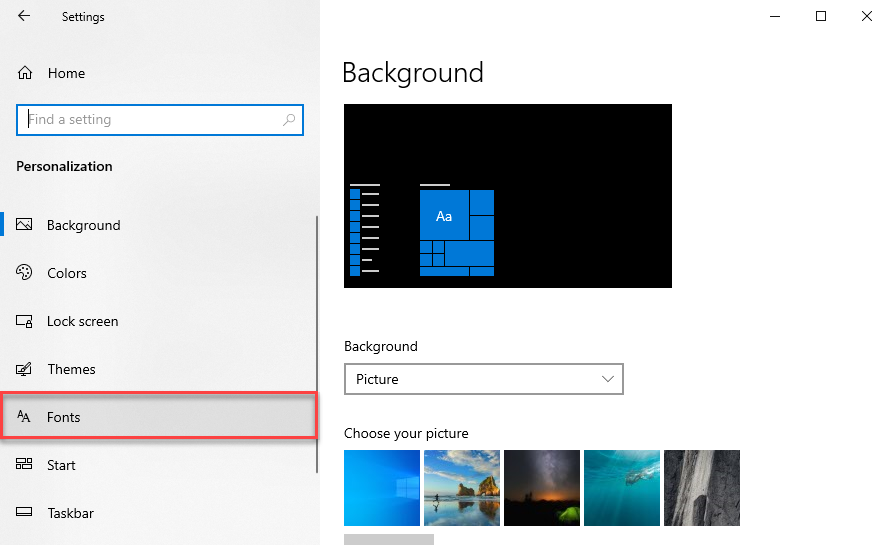
Now you can see different types of fonts that are already installed in your system. If you want to uninstall any font click on it and you will see the uninstall option, click on it and uninstall the font.

If you want to change the size of any font click on it and fix the size that you want.

You want to install another type of font then click on Get more fonts in Microsoft Store. When Microsoft Store opens to install the fonts that you want to install.

To take the Preview of any font just click on it and type anything on the bar. You will take the Preview of the font.



