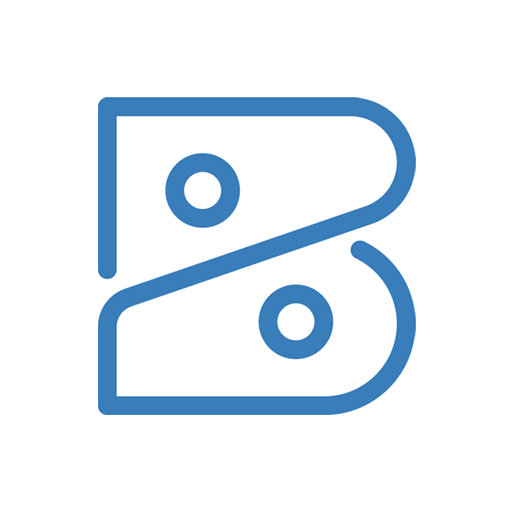Zoho Books, a comprehensive accounting software, offers a robust platform for managing finances, invoices, and inventory. However, to maximize its efficiency, understanding and enabling advanced product search functionality is crucial. This article delves into the intricacies of leveraging Zoho Books to streamline product search processes for enhanced productivity.
Understanding Advanced Product Search in Zoho Books
Zoho Books simplifies the task of managing products and services within a business. Enabling advanced product search optimizes the platform’s functionality by allowing users to efficiently locate and manage specific products, enhancing overall operational efficiency.
Enabling Advanced Product Search
To enable advanced product search in Zoho Books, follow these steps:
- Login to Zoho Books: Access your Zoho Books account using your credentials.
- Navigate to Settings: Click on the “Settings” option on the sidebar.
- Select Preferences: Under the “Preferences” section, choose “Items.”
- Enable Advanced Search: Locate the “Advanced Search for Items” option and toggle it on.
By following these simple steps, you can unlock the advanced search feature, allowing for more precise product management within Zoho Books.

Utilizing Advanced Product Search Features
Once enabled, the advanced product search feature offers several benefits:
- Efficient Filtering: Users can filter products based on various criteria, such as SKU, product name, description, and category, streamlining the search process.
- Customized Searches: Advanced search allows for customized searches, offering flexibility in locating specific products or services.
- Quick Access: With a refined search function, users can swiftly locate and manage products, saving time and effort.
Best Practices for Utilizing Advanced Product Search
Optimizing the advanced product search in Zoho Books can be done by implementing the following best practices to maximize its effectiveness:
- First, ensure consistent and accurate data entry for products to ensure seamless search results.
- Next, incorporate descriptive keywords in product names and descriptions for improved search accuracy.
- In addition, keep product information updated to reflect current stock, prices, and descriptions.
- Finally, use advanced search features to refine your search results.
Advanced Search Shortcuts
Zoho Books offers advanced search shortcuts to further expedite the search process:
- Using Wildcards: Employ symbols such as “*” or “?” in the search to represent one or more characters, enhancing search flexibility.
- Utilizing Filters: Apply filters to refine searches by category, price range, or other specific criteria.
Troubleshooting Advanced Product Search
If the advanced product search does not yield the desired results, then consider these troubleshooting steps:
- First, check the data consistency. Verify that the product information and data entry are consistent.
- Next, review the search criteria. Make sure that the search criteria align with the available product details.
- Finally, refresh and update the platform. Refreshing the platform and updating the data will help to ensure accurate search results.