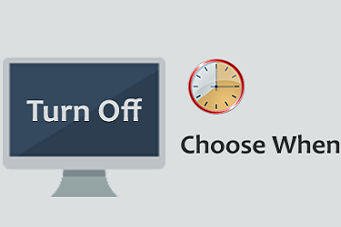By default, leaving your computer screen on for extended periods of time wastes power and, the battery life on a laptop. Thankfully, Windows 10 lets you decide how long the screen will stay on when the PC is plugged in and when it’s running off the battery. Of course, if you’re using a desktop PC, you won’t see the option for battery power. Generally speaking, the display on a Windows 10 computer will automatically turn off when the screen is left idle for ten minutes. If it is longer or shorter than your expected time limit, you can go to choose when to turn off the display. Here’s how to stop your screen from turning off in Windows 10.
How to Choose When Windows 10 Turns Off Your Screen
First, Click on the start menu and search “settings”. Click to open the settings. 
Next, select “System” from the settings window.

Select “Power & Sleep” from the sidebar on the left.

Now, if you’re using a desktop, you’ll see one drop-down for “when plugged in” under both “Screen” and “Sleep”. Moreover, if you’re using a laptop or tablet, you’ll see a second drop-down for “on battery power”.
To choose when the screen turns off, select a drop-down under “Screen.”

Now, select one of the time lengths to decide how long the screen will stay on.
You can repeat the same process in both cases “On Battery Power” and “When Plugged In”.
This blog post is powered by AIIT Solutions. AIIT Solutions provides Managed IT Services, IT Services Consultancy, Infrastructure Deployments, Network Operation Center Services, Web Development Services, IT Outsourcing Services, Digital Marketing and many more.