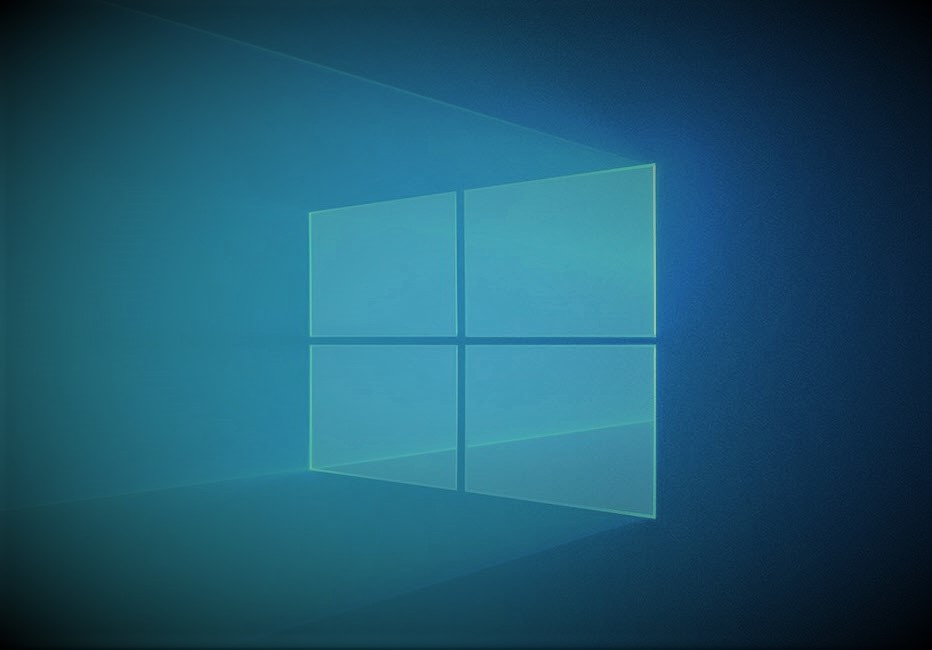The Ultimate Performance power plan was introduced in Windows 10 in the 2018 April Update. This mode was introduced to improve performance on the high-end systems. What this power plan does is that it removes or reduces the delay for providing power to your Hardware. If your hardware requires power usually there is a slight lag or delay in Windows response. This mode reduces or eliminates this delay and improves the performance of your PC.
This delay (micro-latencies) can be very low that we might not notice in normal usage however for High-End use this power plan can be beneficial.
This mode can be beneficial for Gaming as it might slightly improve FPS (Frames Per Seconds) in-game. However, it is not a magical power plan that doubles your fps.
Although, as this mode disables power-saving features in Windows, you can witness a boost in hardware performance.
This power plan should be utilized if your system is occasionally throttling up or down. You will be able to see a performance difference while rendering, or using heavy programs that require your Hardware to throttle up and down.
From Video Editing to Rendering anything can fall under this category. Usually, you will not be able to see this power plan in the Power Plan options however you can easily add this
Adding the Ultimate Performance Power Plan option to Windows 10.
To add this power plan into your power plan settings for selection follow these steps.
First, click on the Start menu or Search button.

Type CMD in the search bar and open Command Prompt. You can also use PowerShell for this operation.

Now Copy and Paste this command in the Command Prompt and press Enter.
powercfg -duplicatescheme e9a42b02-d5df-448d-aa00-03f14749eb61

This command will add the Ultimate Performance Power Plan in your power plan settings. Now again click on Start Menu or Search Bar and Type Choose a Power Plan and click on it to open.

Now click on Show additional plans and select the Ultimate Performance Power Plan.

You are all set you can always change the power plan settings back to normal. Please note that the Ultimate Performance Power Plan will consume more electricity so only use it when required.