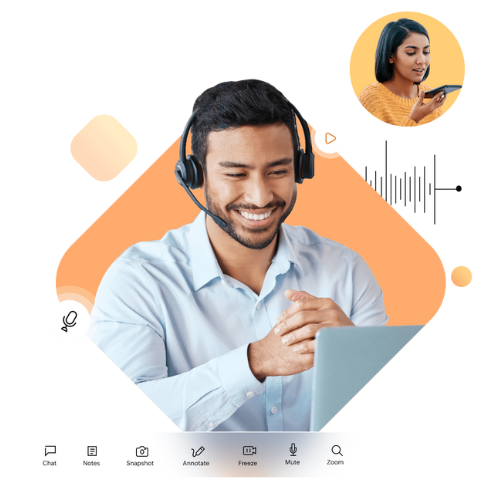Zoho Lens is a tool that helps Zoho Desk agents provide support to customers. If someone contacts support and a ticket is logged, the Desk agent may want to start a remote access session to assist the user. Here’s how to do it:
- Assign Zoho Lens: First, make sure Zoho Lens is assigned to the Zoho Desk agent.
- Open Ticket: When a support ticket is logged, click on the ticket of the specific user.
- Initiate Remote Access: Look for the “Remote Assist” option and click on it.

- Choose Session Type: You’ll be asked what type of session you want to initiate with the user. If you want to share your desktop screen, choose “Remote Access.” For Augmented Reality Remote Assistance (ARRA), which supports mobile devices, select that option. In this guide, we’ll focus on ARRA.
- Start Session: Click on the “Start Now” button to begin the session.

- Invite Customer: You’ll see options to invite your customer via SMS, email, or invite link. If you choose email, you can also change the email address before sending the invitation.

- Send Invitation: An invite email is sent to the user’s email address that you provided while inviting.
- User Accesses Session: When the user receives the invite email, they should click on “Join Session. This will redirect them to the app store to download Zoho Lens on their mobile device.

- Join Session: After downloading the Lens app, the user needs to enter their name, email, and the session ID provided in the invitation email. Then, they can join the session.

- Complete Session: Once the session is complete, click on “Exit” to close the session.
Using AR Remote Access in Zoho can greatly enhance customer support by allowing agents to visually assist users through their mobile devices.