If you lost your smartphone and your Gmail is signed in to the device. You will probably want to sign out of your Gmail account to keep your account secure. So, it’s not a big deal because Google gives you a tremendous feature called Google Accounts’ Privacy, which allows you to sign out remotely of your Gmail account on any missing or lost device. As long as you remember your Gmail account details along with the password, you can avail yourself of the opportunity to sign out of Gmail remotely. To do so, just read this article to the end.
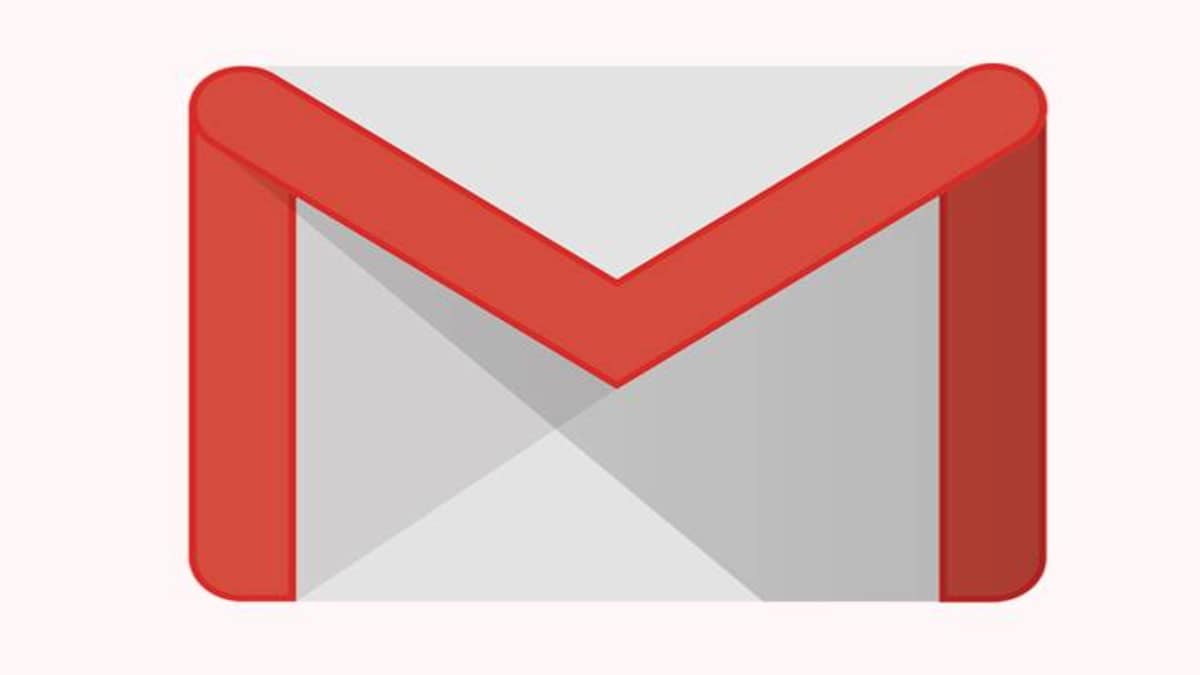
How To Remotely Sign Out of Gmail
Open your favorite browser and visit the Gmail Official Website. Tap on the profile icon at the top right corner of the screen and select the “Manage your Google Account” option.
Then move to the “Security” tab on the left side of the screen.

Click on the “Manage Devices” section at the bottom of the screen.

There will appear a list of the devices that your Gmail is currently logged in. Choose the device that you desire to sign out of. Then click the three-dotted menu button and then select the “sign out” option.

Google will display you a pop-up message asking that if you are sure to log out of the device. If you are sure, then click confirm. Your Gmail account will be removed instantly along with all linked data from that particular device.

And let me tell you that whether the device you just signed out of is switched off or not connected to the internet. Google will remove your Gmail account as soon as the device has reconnected. And if you desire to sign out of more devices. All you need is to follow the same process as discussed above.
This blog post is powered by AIIT Solutions.


