Windows 10 includes an antivirus tool called Windows Defender. This protects your computers against viruses and scans for malware on your PC. If you use Windows Defender Antivirus for malware detection and removal on Windows 10, it is easy to keep an eye on the Defender’s performance with a built-in list of everything that the utility has detected on your PC.
This official protection should be turned on when you installed Windows 10 on your computer, although it will deactivate itself if you install another antivirus package. Here is how to view it.
Firstly open the Start menu and type “Windows security”. Select the Windows security app to open it.

Click on the Virus and Threat Protection by using the sidebar.

Now you will see the option Protection History, click on it.

On this screen, you will see a complete list of threats that Windows Defender has identified on your PC.
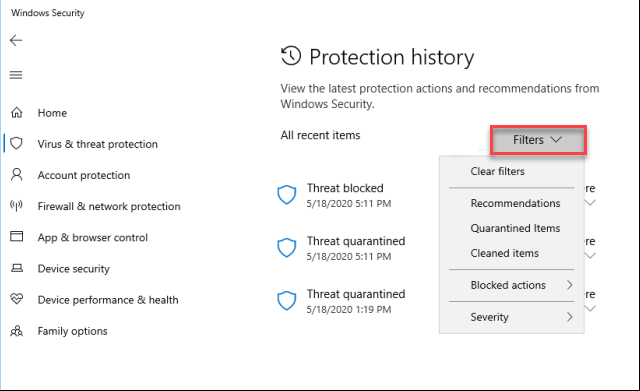
If your Protection History page is blank, that is probably good news. But, if you have threats and you would like to see more information on a specific one, click on it and a new detailed view will appear.
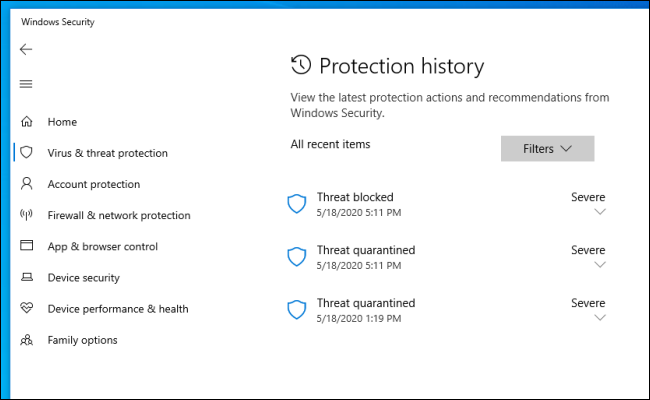
If you have a large list of identified threats, it may be helpful to use the “Filters” button to narrow down what kind of threats you’d like to view.


