Discord is one of the most innovative free VoIP and chat software available online. Discord comes as a replacement for old team communication software such as TeamSpeak, Mumble, etc. It is a free and massive upgrade over these old software’s as it provides so many features. From voice chat to screen sharing this software provides a variety of features and it can be even used directly form your browser without actually downloading the software. The best thing about software is that you can create a personal discord server for free. You can also use the discord app on your mobile phone for free.
Why Create a Personal Discord Server
The biggest reason for using discord is that its free but you might be wondering that why should you use this software for your communication. The reason to use this as your primary communication software is because of its features such as no downtime. Even if your server goes down you can switch it instantly to another location with one click. Mostly, communication software such as Discord and TeamSpeak are used by Gamers. However, the features that discord offers can be very attractive and beneficial for businesses as well.
TeamSpeak, mumble still have massive issues such as DDOS attacks, and TeamSpeak either requires a paid license to host a server of over 32 people or you will have to buy external hosting. If you host a server on your computer you can face many DDOS attacks on your computer directly. With Discord, you can host a server using their resources without paying for anything. You can choose the server location that is closest to you and in case of a DDOS attack, you can quickly change the server location to avoid the hassle of finding a new server.
How to Set Up a Personal Discord server
First, go to Discord.com and download the app. You can open discord in your web browser but we recommend downloading the app for Windows for Ease of access. So either click on download for Windows or Open in Web browser option.

Now once you open the app it will ask you for your login credentials. If you are new to discord click on register.

After your registration completes login to your Discord account. Now on the left side of the discord app, you will be able to see a + sign. Click on the + icon to create a personal discord server.

Now click on Create My Own or choose different templates that are listed. Or click on Join a server to join another discord server using an invite link.

In the next tab name your server and add the desired image and click on create.

It will create a Discord Server closest to your location. Once you are connected you can either click on the premade voice channel to join it for voice chat or create a new voice or text channel. If you click on the voice channel you will be able to communicate with other people using voice

However, you need to invite your friends, colleagues to the server first.
How to Invite people to your discord server
To Invite people to your discord server click on the Invite People option

Here you will see an invite link. Copy this link and send it to your friends or colleagues. However please note by default this link expires within one day. You can change the expiration limit of this link or change it to a permanent link. You can also create a temporary membership link especially if you are taking interviews etc. Click on the Edit link option to change these options

The people who join your discord server using your link will become a member of your server. He/she will be able to rejoin the server anytime they want by just opening the app and clicking on the server.

Features of Discord
The most prominent feature of discord is its instant server location changing. To change the discord server location click on the drop-down menu with your server name and click on server settings.

Click on Change in the server region and choose another server which is closest to you

You can check your server ping by hovering over the signals icon in discord where it says voice connected.

Other than this you share your screen or have a video call with people or stream your games while playing.

There are many other features that discord offers. You can use this server to build a community or to use it as a communication device for Gaming or office. You can also create different channels and password-protect them. There are many third-party bots available which you can add. We will write about how to add bots into your discord server later.

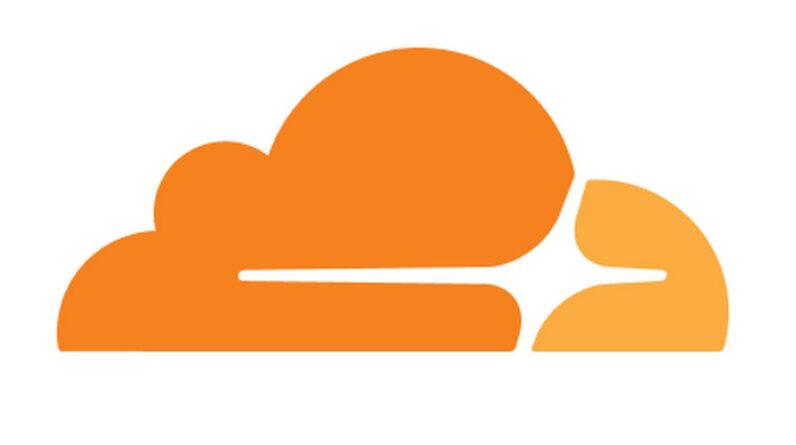



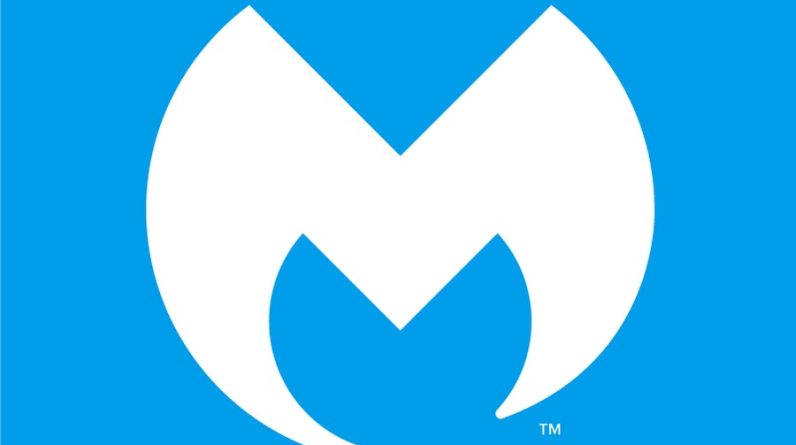
Your article helped me a lot, is there any more related content? Thanks!