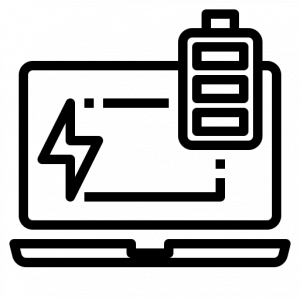Laptop batteries play a crucial role in the overall performance and portability of our devices. Without a reliable and long-lasting laptop battery, it is essential to test battery on laptop regularly. The importance of laptop batteries cannot be understated, as they are responsible for powering our laptops and allowing us to use them on the go. Whether we are working, studying, or simply browsing the internet, a good laptop battery is essential for a seamless user experience.
To ensure they function optimally and last as long as possible. In this article, we will explore the importance of testing laptop batteries, the benefits it offers, and the steps to conduct an effective battery test.

Why Test the battery on a laptop?
Testing the battery on your laptop is vital for several reasons. Firstly, it allows you to assess the overall health and performance of the battery. By monitoring its capacity and discharge rate, you can determine if it is functioning as expected or if there is a need for a replacement.
Secondly, testing the battery helps you identify any underlying issues or abnormalities. It provides valuable insights into the battery’s charging behavior, discharge cycles, and potential faults that may impact its performance. Timely detection of such problems allows for prompt troubleshooting and prevents potential damage to the device.
Lastly, testing the battery on a regular basis helps optimize its lifespan. By monitoring its capacity over time, you can identify patterns, usage habits, and power-draining applications that may be impacting its longevity. Armed with this information, you can make informed decisions to extend the battery’s life and maximize its efficiency.

Steps to Conduct an Effective Battery Test
1. Fully charge the battery: Begin the testing process by ensuring that the laptop battery is fully charged. Connect the laptop to a power source and allow it to charge until the battery reaches 100%.
2. Disconnect the laptop from the power source: Once the battery is fully charged, unplug the laptop from the power source to begin the test. It is essential to run the battery test when the laptop is solely relying on its battery power.
3. Close unnecessary applications: Close all unnecessary applications and processes running in the background. This step ensures that the battery is solely dedicated to the test, providing accurate results.
4. Adjust power settings: Modify the power settings on your laptop to optimize battery performance during the test. Reduce the screen brightness, disable Wi-Fi or Bluetooth if not required, and set the power mode to a balanced or power-saving option.
5. Run a battery benchmarking tool: Utilize battery benchmarking software to conduct a comprehensive test. These tools evaluate the battery’s capacity, discharge rate, and overall performance. Popular options include BatteryInfoView, BatteryMon, and HWMonitor.
6. Monitor battery behavior: During the test, observe the battery’s behavior closely. Note the time it takes for the battery to discharge, any unusual fluctuations in capacity, and any unexpected shutdowns or anomalies.
7. Analyze the results: Once the battery test is complete, analyze the results provided by the benchmarking tool. Assess the battery’s capacity, discharge rate, and any deviations from the expected performance. Compare the results with the manufacturer’s specifications or industry standards to determine if any action is required.
Conclusions
Regularly testing the battery on your laptop is crucial to ensuring optimal performance, longevity, and a seamless user experience. By monitoring the battery’s health, identifying potential issues, and optimizing its usage, you can prolong its lifespan and avoid unexpected shutdowns or inconveniences.
Make it a habit to conduct battery tests periodically, especially if you notice any significant changes in the laptop’s performance or battery life. Embrace the practice of proactive battery testing, and your laptop will thank you with extended battery life and reliable performance for years to come.