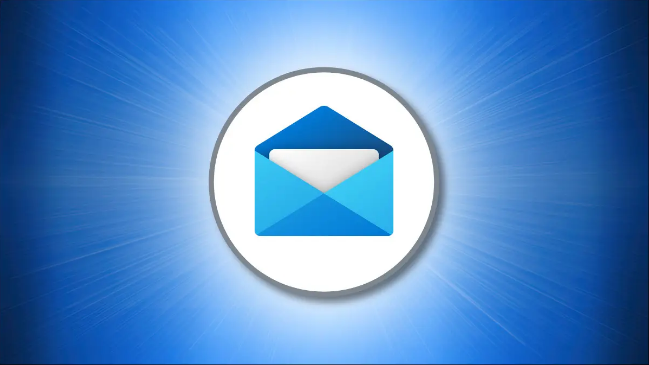To set your default email app in Windows 10 is quite simple. Sometimes dispatching emails in Windows 10 is comfortable with the correct email application, but what if you click an email link and the wrong application appears? Luckily, selecting a default email app in Windows 10 Settings app is effortless. Here’s how to do it.
Set Your Default Email App in Windows 10
First, you need to open the Windows Settings by using keyboard shortcuts Windows+i to launch Windows Settings quickly. Or you can also click the Start menu and select the gear icon on the left.

Once you get to the Windows Settings, click “Apps.”

Once the “Apps” window opens, click “Default Apps” in the sidebar. Select the icon located just below “Email.” This will let you choose a new email client you’d like to use as default.
In the “Choose an App” menu that appears, select the name of the email app you’d like to utilize as default for opening or sending emails.

Once you are done, close the Windows Settings, and you’re all set. The next time when you need to email someone, the default email app you prefer will open. Happy emailing!
This blog post is powered by AIIT Solutions.