If your Google Chrome browser has been hijacked by malware or other unwanted software, you may see settings being changed without your permission. While resetting may solve the problem, chances are you have malware and will need to remove it in one way or another. Chrome was just as much prey to these apps as any other browser and it has taken steps to prevent this from happening and to help you get your browser back in case it does. Here’s how you can remove a hijacked Chrome browser. The browser may also crash on a regular basis.
Reset Chrome
Resetting Google Chrome’s Key configuration options returns the default screech engine and content setting back to their original state. This clears the home page setting, which becomes the New Tab page, and removes the homepage button. It’s now time to reset Google Chrome. Type the address chrome://settings/resetProfileSettings?origin=userclick in the address bar and click on the Reset Setting to their original defaults options. When the restoration is complete, check if your browser is working the same as before.
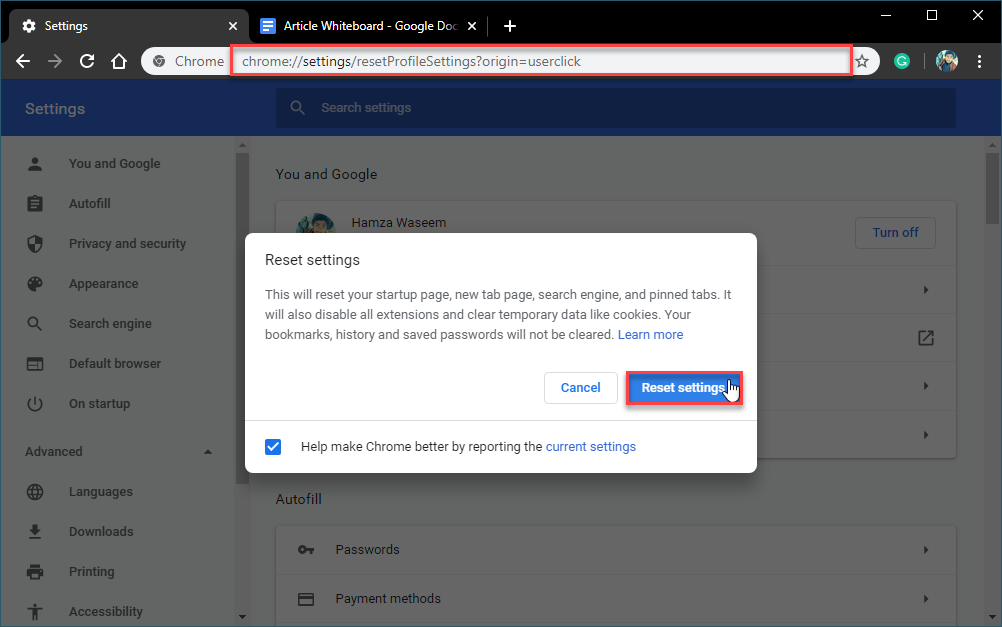
Remove the Malware
Your installed anti-malware software may be able to identify the programs that have hijacked your browser. Before you can fix the browser, you need to get rid of whatever took it over. It is an app you installed on your desktop, remove it and scan your system with an anti-virus. If you think an extension is to blame, remove it. If you are unsure about it being an extension, remove them all. You should run Chrome’s built-in computer scan as well. Type the address chrome://settings/cleanup and click on the Find button. So it starts checking for harmful software present in your browser.
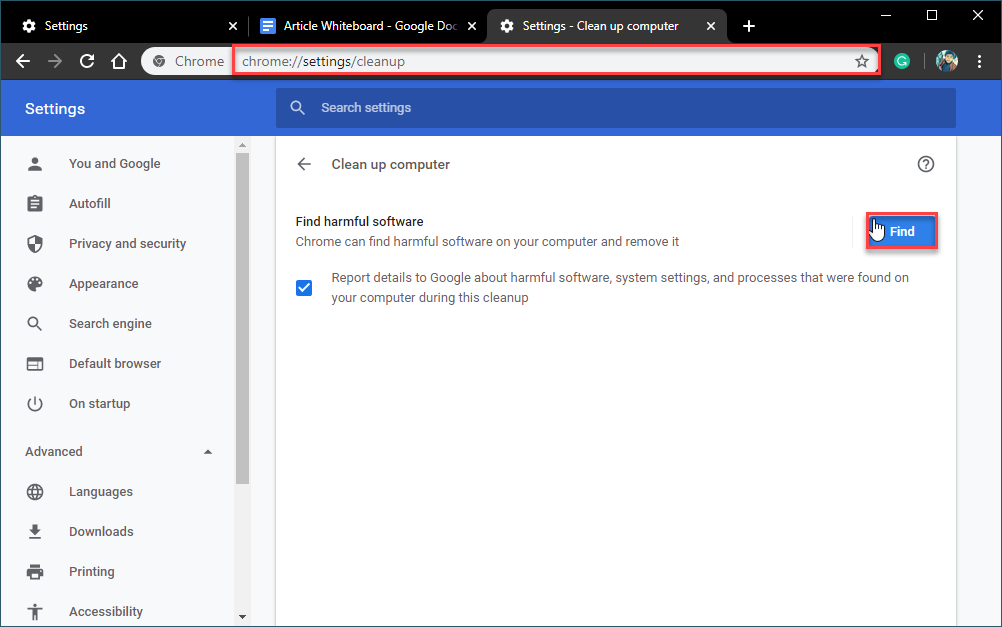
Uninstall and Reinstall
Reinstalling and Uninstalling the browser may be enough to clear the malware from the software. Doing this also ensures that you are running the most up to date version of Google Chrome. If resetting Chrome has no effect then uninstall it, download and install the latest version from its official website. Reinstalling Google Chrome puts default settings in place and remove all toolbars, extensions, and add-ons.


