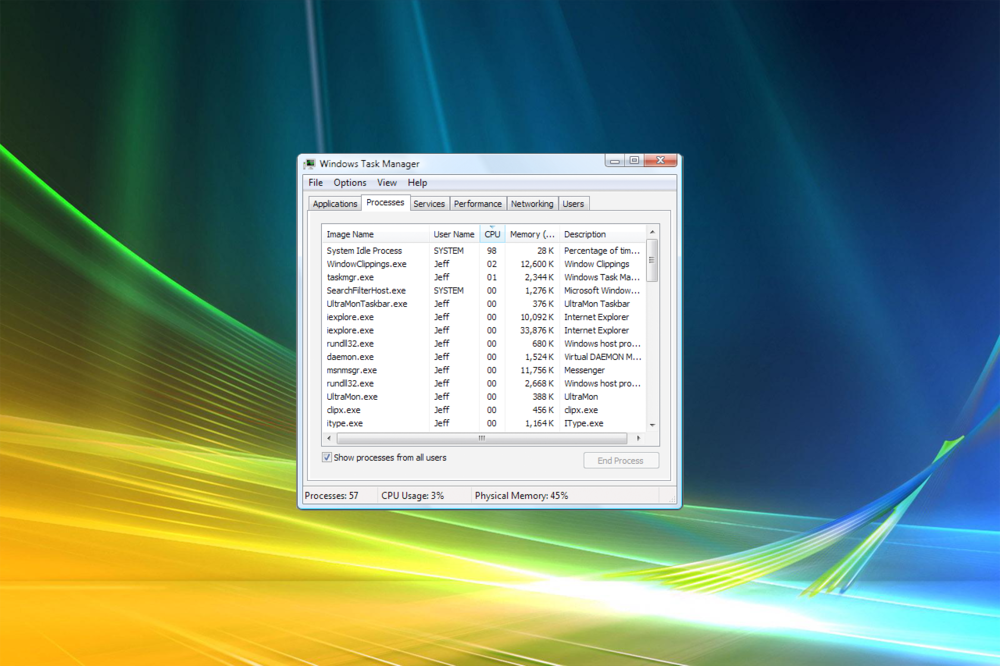“System Idle Process” is the software that runs when the computer has absolutely nothing better to do.
In this article, we will provide you with some information about the System idle Process is, and why it uses so much CPU usage. Right-click on the clock in the taskbar and select Task Manager, you can also use the keyboard shortcuts (Ctrl + Shift + ESC) to launch the task manager directly or press (Ctrl + Alt + Delete) and choose Task Manager. Once the Task Manager is open, click more details, and then move to the Details tab. Now click on the CPU column heading to sort by CPU Usage (click again to reverse the sort order if all you see are zeros in that column), you’ll typically see something like this:
The above picture shows it is taking up a full 90% of my CPU’s resources.
Why is System Idle Process Using So Much CPU?
Usually, System Idle Process high CPU usage is not a problem. The process runs in the background and would measure how much idle capacity that has at any given time. The high percent of CPU indicates that a large amount of processor power is not being used. In this case, just leave it alone. It represents the percent of CPU that’s available, not how much that has used.
This blog post is powered by AIIT Solutions. AIIT Solutions provides Managed IT Services, IT Services Consultancy, Infrastructure Deployments, Network Operation Center Services, Web Development Services, IT Outsourcing Services, Digital Marketing and many more.