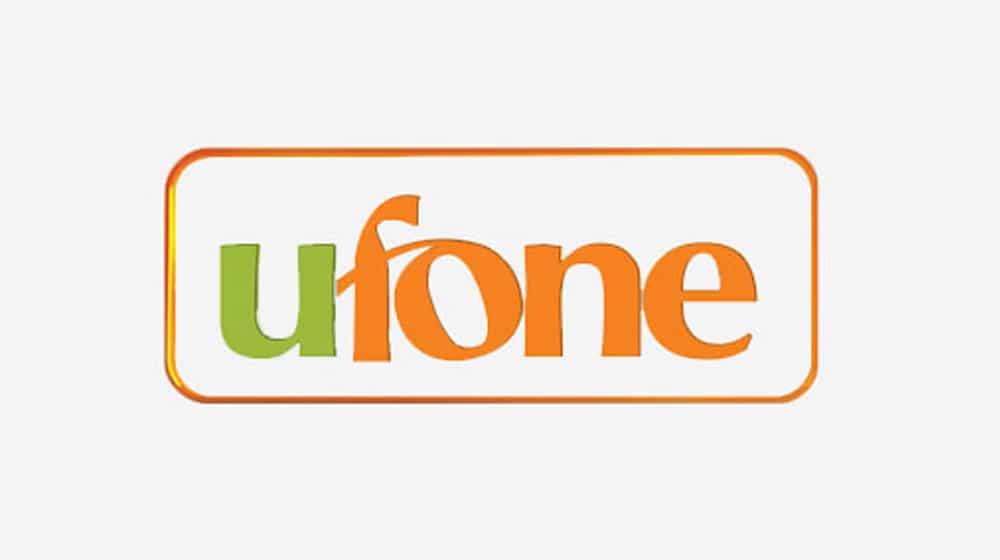Overview
After Zong and Jazz, Ufone has also announced a new lunching of an eSIM transforming connectivity. eSIM is an advanced SIM technology which is embedded in your phone to activate your mobile number without having to insert a physical SIM. With eSIM, you can digitally activate and store multiple phone numbers. It also allows customers to switch between multiple Ufone numbers without the hassle of changing physical SIMs.
Benefits
With an eSIM, you can accommodate multiple phone numbers, which you can add, delete and configure right from your phone’s settings. In contrast, a physical SIM needs to be physically removed and replaced. For example, you will now be able to switch between private and business numbers in one phone without physically swapping the SIM cards.
Activation of eSIM
Registration Process
- Visit any Ufone Service Center to get your eSIM.
- After registration, you will receive a QR code on an eSIM jacket.
- Scan the QR code in your iPhone’s setting.
How to active your eSIM
To learn how to activate your eSIM on your Apple or Android phone, please take a look at the detailed steps below.
For Your iPhone
- Make sure your iPhone XS, iPhone XS Max or iPhone XR is updated to iOS 12.1 and above.
- Scan the QR code provided by the Ufone Service Center
- Go to Settings.
- Tap either Cellular or Mobile Data.
- Tap Add Cellular Plan.
- Label your plans
You can label one plan Business and the other plan Personal. You’ll use these labels when you choose which phone number to use for making or receiving calls and messages.
Set your default number
Choose a number to be your default, or you can choose which number is to be used only for cellular data. Your other number will be your default. If you want your iPhone to use cellular data from both plans, depending on coverage and availability, turn on Allow Cellular Data Switching
Use two phone numbers for calls, messages, and data
Now that your iPhone is set up with two phone numbers, here’s how to use them.
Let your iPhone remember which number to use
Follow these steps if you want to specify which number to use for your calls.
- Select the contact
- Click preferred Cellular Plan
- Tap the number you want to use with that number
Send messages with iMessage and SMS/MMS
You can use iMessage or SMS/MMS to send messages with either phone number.* You can switch phone numbers before you send an iMessage or SMS/MMS message. Here’s how:
- Open Messages.
- Tap the New button, in the upper right corner of the screen.
- Enter your contact’s name.
- Tap the current phone number.
- Tap the number you want to use.
For Your Android Phone
- Scan the QR code provided by the Ufone Service Center.
- Go to Settings > SIM Card Manager.
- Select eSIM > Add Mobile Plan to launch the camera automatically.
- Use your Android phone to scan the QR code.
- Type default pin code “0000” when asked to enter.
- Your eSIM is ready to use.
This blog post is powered by AIIT Solutions. AIIT Solutions provide Managed IT Services, IT Services Consultancy, Infrastructure Deployments, Network Operation Center Services, Web Development Services, IT Outsourcing Services, Digital Marketing, and many more.