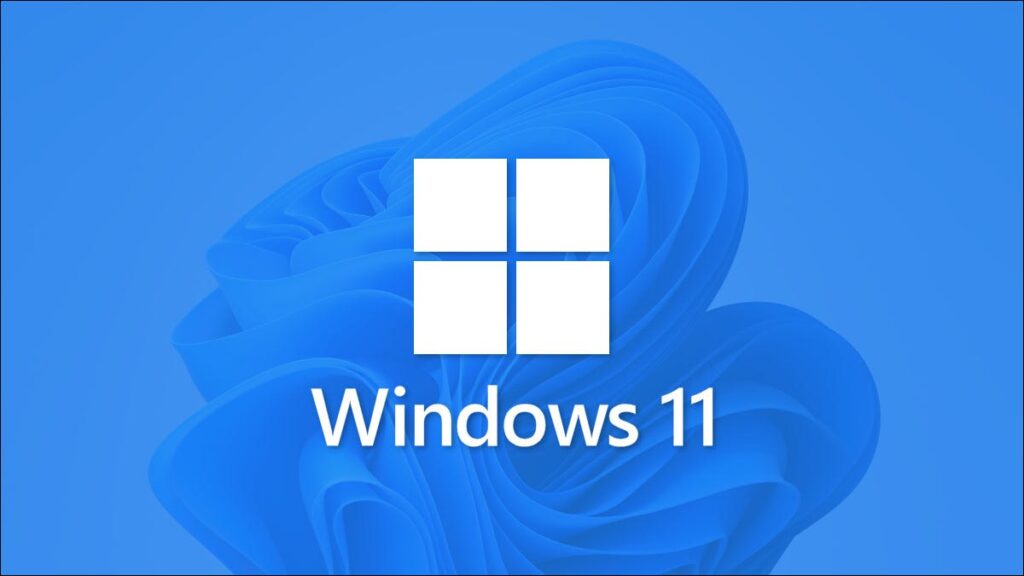Windows 11 lets you customize your system’s appearance in various ways. It’s also possible to adjust the Taskbar’s appearance as you want. You may modify the transparency level of the Taskbar to make it more attractive. If you need to make the Taskbar transparent, you’ve come to the perfect place. In this article, you’ll discover the most straightforward method to make the Taskbar transparent in Windows 11 quickly.
Make the Taskbar Transparent In Windows 11 Through Translucent TB
Translucent TB is a free app that allows you to completely translucent the Taskbar. It is straightforward to use; it will generate the Taskbar translucent without any changes. Translucent TB’s default settings are enough for most users; however, you may further modify the Taskbar by accessing it from the system tray.
To make your Windows 11 Taskbar transparent, all you need is to visit the Microsoft Store, search Translucent TB and click the “Install” button.
Once the installation completes, click Open.
Next, click “Continue” to apply changes.

Once you click “Continue,” your Windows 11 PC’s Taskbar will be completely transparent.

Suppose you’ve changed your mind, and you no longer need the Transparent Taskbar; all you need is to click the Translucent Tb icon on the bottom right side of the Windows 11 Taskbar and select “Exit.”

This is how you can make the Taskbar transparent in Windows 11 in one easy way. Through TranslucentTB, you can adjust the taskbar to appear fully transparent, as detailed above, but you can also make it filmy or with a blur effect. In addition to overriding your color and different settings for the taskbar, this app merges states such as maximized window, Start Menu open, Cortana open, and Timeline open.
Each one has a customizable taskbar appearance to present you with an overall enjoyable characteristic, personalized to your preference.
This blog post is powered by AIIT Solutions.