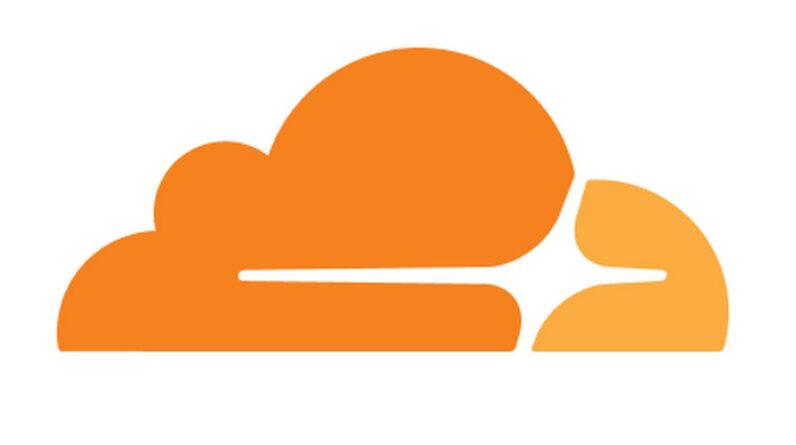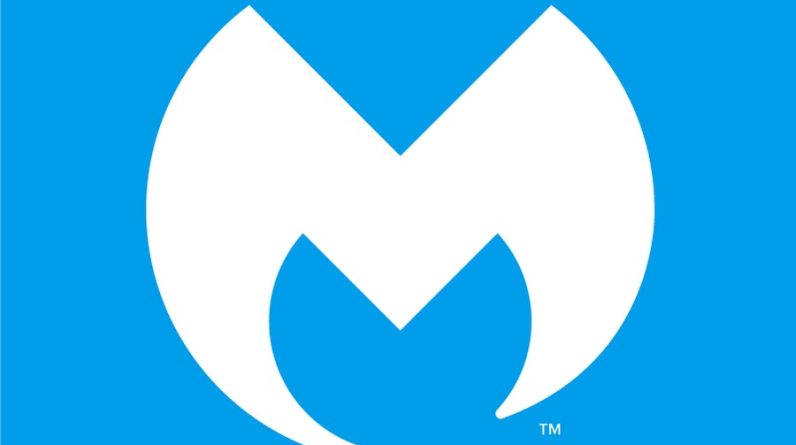MS Word 2016 is bundled with Office 2016 which comes with many productivity tools that help many peoples in different fields. Sometimes when you feel your Office applications are loading slowly the reason behind that can be add-on installed by many other applications like Adobe Acrobat etc. In this article, I will explain how we can disable Add-Ins installed and liked with MS Word 2016 or MS Powerpoint.
Open MS Word Application and click on the file menu.

Then click on Options in the File menu. This will open MS Word configuration options.

Click on the Add-ins options in the left menu of configuration windows. This will show all of the installed Add-ins for MS Word. Then click on the Go button next to Manage COM Add-ins

This will open up the dialog box with all of the add-ins installed. Select the Add-in you want to remove and click the Remove button. This will remove the Add-in from MS Word.

Under the add-ins list, click you can also see where that add-in is installed and what is its behavior.

This blog post is powered by AIIT Solutions. AIIT Solutions provides Managed IT Services, IT Services Consultancy, Infrastructure Deployments, Network Operation Center Services, Web Development Services, IT Outsourcing Services, Digital Marketing and many more.