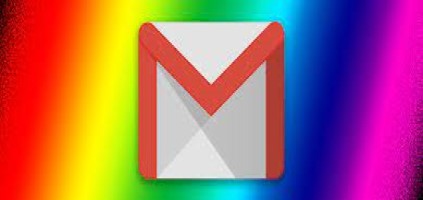These days, soft-wares comes with customizable tools to ease the use of access to everyone’s liking. One of my least favorites is changing the conversation view in Gmail. In business and personal life, I like to get my mails in chronological order instead of threading, which is when your email service sorts your messages so that all the replies and forwards are grouped instead of just listing them within the order they arrived in your Inbox.
Conversation view on:
It will display all the messages from the same sender instead of the latest one, and it will show both sent and received messages altogether.
Conversation view off:
When off, it only displays as each message comes in. It’s adding to the top of the list. And send messages are display separately.
How to Disable Conversation View in Gmail?
Here’s how to do it.
First, go to the settings in Gmail. Then, scroll down to the “conversation view” tab, and under the “EMAIL THREADING” section, turn off the “conversation view”.

After applying the settings, you should see emails in an un-threaded view. You can revert anytime if you like the conversation view to be on.