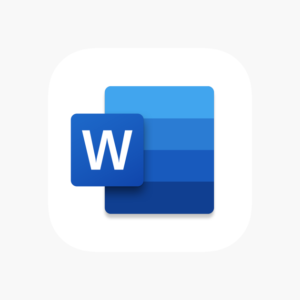Have you ever tried adding text to your document to find it would fit better in a table? After all, a table delivers a stable structure and appearance. In Microsoft Word, you can convert text to a table quickly.
Converting it to a table is straightforward enough, whether you have text split by tabs, commas, or a list in a bulleted or numbered format. Plus, it takes less time than constructing a table and manually moving all that text into the cells.
Convert Text to a Table in Word
You can choose the type of delimiter you use to convert the text correctly. For example, you may divide words with commas or phrases with tabs. If you aren’t sure, you can show the paragraph marks by going to the Home tab and choosing the Show/Hide paragraph button.

This is useful to note if you’re utilizing tabs because you don’t catch them in standard text, only when you display the paragraph marks.
Choose the text that you desire to convert to a table. Then, navigate to the Insert tab and click the Table drop-down arrow. Select “Convert Text to Table.”

In the pop-up window, select the number of columns you need. By default, the text you pick separates into columns. If you would like to use rows, reduce the number of columns so that the number of rows links to the number of items you prefer.
Next, select the delimiter you’re using. In our example, we have a short article separated by paragraphs.

Select “OK” when you are done. You’ll notice your text pop into a table. You can add rows, resize the table, or center the text.

That’s it. This is how you can convert a text into a table on Microsoft Word.
This blog post is powered by AIIT Solutions.